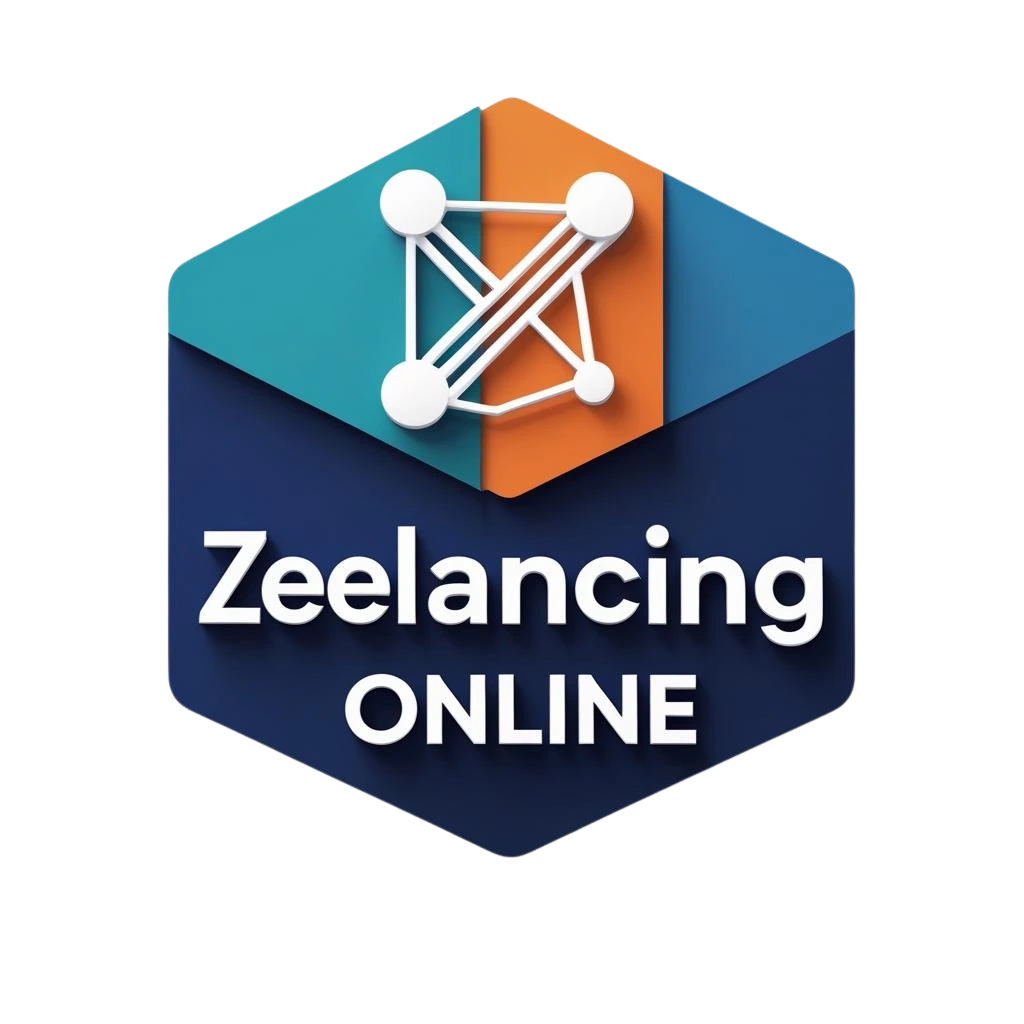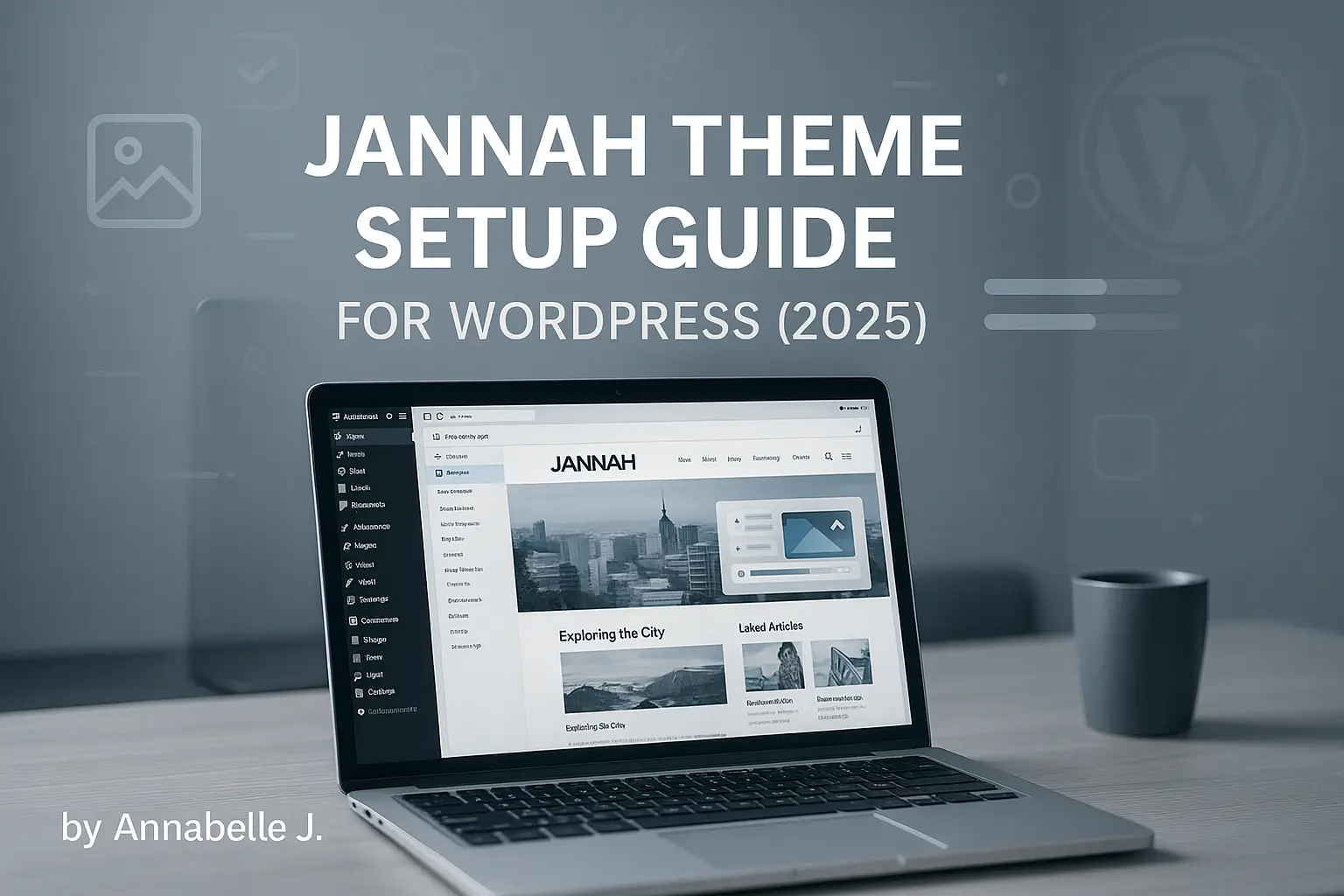📍 Why Jannah Theme is Still a Popular Choice in 2025
There’s a strong chance you’ve heard of the Jannah Theme if you’re making a WordPress blog, news site, or magazine-style site in 2025. It’s one of the most downloaded and trusted themes on ThemeForest. Content creators love it because it has a clean, quick, and mobile-friendly layout. Jannah is a terrific choice for bloggers and digital marketers because it not only looks great, but it also has built-in SEO tools.
This article will show you how to set up the Jannah Theme on your WordPress site the right way. This guide covers everything you need to do, from installing and importing a demo to customizing, optimizing for search engines, and speeding up your site. It doesn’t matter if you’re starting a new site or switching from another theme. You’ll also get useful advice on how to avoid typical setup errors.
Your site will be ready for visitors, search engines, and making money by the end.
🛠️ How to Set Up the Jannah Theme for WordPress (2025)
TieLabs made the premium WordPress theme Jannah. People mostly use it for blogs, online publications, and news sites. It stands out because it is flexible on its own. You may choose from dozens of homepage templates, use drag-and-drop builders, put ads wherever, and even run a WooCommerce store if you need to using Jannah.
Jannah also knows what’s popular right now. The theme works with WordPress 6.x and has features like mobile optimization, AMP compatibility, dark mode, and schema markup.
Jannah Requirements Before Installation
Check to see if your website passes the fundamental technical requirements before you start:
You need a hosting company that works with WordPress. SiteGround, Hostinger, and Bluehost are all good choices.
- 8.0 or higher version of PHP
- MariaDB 10.1 or MySQL 5.6 or higher
- At least 128MB of memory is needed for it to work well.
Having an SSL certificate already set up is also a good idea. Google now uses HTTPS as a ranking signal.
How to Install the Jannah Theme
Step 1: Buy and download
Buy the Jannah Theme from ThemeForest, then download the “Installable WordPress file only.”
Step 2: upload to WordPress.
To add a new theme, log into your WordPress Dashboard and click on:
- Appearance > Themes > Add New.
- Choose the Jannah.zip file and click Upload Theme.
- Click “Install Now” and then “Activate.”
Congratulations! Your theme is now live!
Installing the Necessary Plugins
After you turn on Jannah, it will ask you to install the plugins it needs and recommends. These are:
- TieLabs Core (required for theme features)
- You can use either WPBakery Page Builder or Elementor.
- Taqyeem (for ratings and reviews)
- Mailchimp for WordPress (for forms for newsletters)
These plugins add more capabilities to your site and let you use all of Jannah’s features.
Importing demo content is highly recommended.
Jannah has dozens of demo sites that you can import with just one click to help you set up faster. You can change these to fit your needs, and they are wonderful beginning points.
Importing a demo:
- To import a demo, go to Jannah >
- Look through demo layouts for tech, fashion, sports, and more.
- Click on “Install”
- To retrieve content, menus, widgets, and settings, choose “Full Import.”
Please note that this will erase your current content. Always make a backup of your site first.
Personalizing Your Jannah site
Header and Logo
To upload your logo, establish sticky headers, and set up header adverts, go to Theme Options > Header Settings. You can also turn on dark mode headers to make it easier to read on mobile devices.
Colors and Fonts
Jannah lets you control all the colors. You can alter the primary, secondary, and background colors in the Styling Settings. You can pick fonts from Google Fonts and specify different font sizes for titles, body text, and sidebars.
The layout of the homepage
You can use the built-in TieLabs page builder or Elementor to make your homepage. To make that page your Homepage, click to Pages > Add New and then Settings > Reading.
Settings for SEO in Jannah Theme
Even though Jannah is already good for SEO, it’s a good idea to include a specific SEO plugin. We suggest using Yoast SEO or Rank Math.
Steps:
- Rank Math should be installed and activated.
- Set the title and meta descriptions for SEO
- Turn on breadcrumbs
- Activate Schema Markup Jannah supports the schema for news articles.
Bonus:
You can also change Open Graph and Twitter Cards to make sharing on social media easier.
Improving the speed of the Jannah theme
For both users and Google, speed is important. Here are some proven ways to keep Jannah running quickly:
- Install a caching plugin like LiteSpeed Cache or WP Rocket.
- Use ShortPixel or Smush to change images to WebP format.
- To turn on Lazy Load, go to Theme Options > Performance.
- Minify JS/CSS—Use your cache plugin to combine and minify
- Use a CDN; Cloudflare or BunnyCDN can help.
Setting Up Menus, Widgets, and the Footer
Menus
Click on Menus under Appearance. Make a new menu and add items or groups to it. Put it in the Primary location.
Widgets
You may add Recent Posts, Social Icons, Ad Banners, and more by going to Appearance > Widgets or using the Customizer. Jannah has custom widgets like “Breaking News” and “Most Viewed.”
Footer
You can change the layout of the footer, add copyright text, and turn on a back-to-top button by going to Theme Options > Footer Settings.
Monetization: How to Set Up Ads
Jannah lets you put advertising in the header, sidebar, footer, and posts. To add your AdSense or affiliate ad code, go to Theme Options > Ads Settings. Ad Inserter is one plugin that lets you rotate adverts.
Optimizing for mobile devices and responsive design
You may change how Jannah works on mobile devices by going to Theme Options > Responsive Settings. Check to see that everything looks clean and easy to read by previewing your design on tablet and mobile modes.
Last Setup Checklist
- ✅ WordPress Installed
- ✅ Jannah Theme Activated
- ✅ Plugins Installed
- ✅ Demo Imported (optional)
- ✅ Menus and Widgets Added
- ✅ SEO and Speed Settings Applied
- ✅ Mobile View Verified
💬 Need some help? We can set it up for you.
Are you stuck or do you just want to get it done right? We have everything you need.
Reach out to us at Preet Web Vision
- 📞 Phone: +63-9633112000
- ✉️ Email: hello@preetwebvision.com
- 🌐 Website: Preet Web Vision
We help bloggers, businesses, and online stores make their WordPress websites faster and better.
🎥 Want to see a video walkthrough?
For in-depth instruction, check out our YouTube channels:
- Preet Tech Ideas (in English)
- Preet WebXP (in Hindi)
We share instructions on WordPress, SEO, speeding up your site, and digital marketing that show you how to do things step by step.
💬 Tell us what you think below.
Thank you for taking the time to read our setup tutorial! We hope it helped you out. Leave a comment below if you have any queries or want to share your own experience with the Jannah Theme. We want to hear from you!