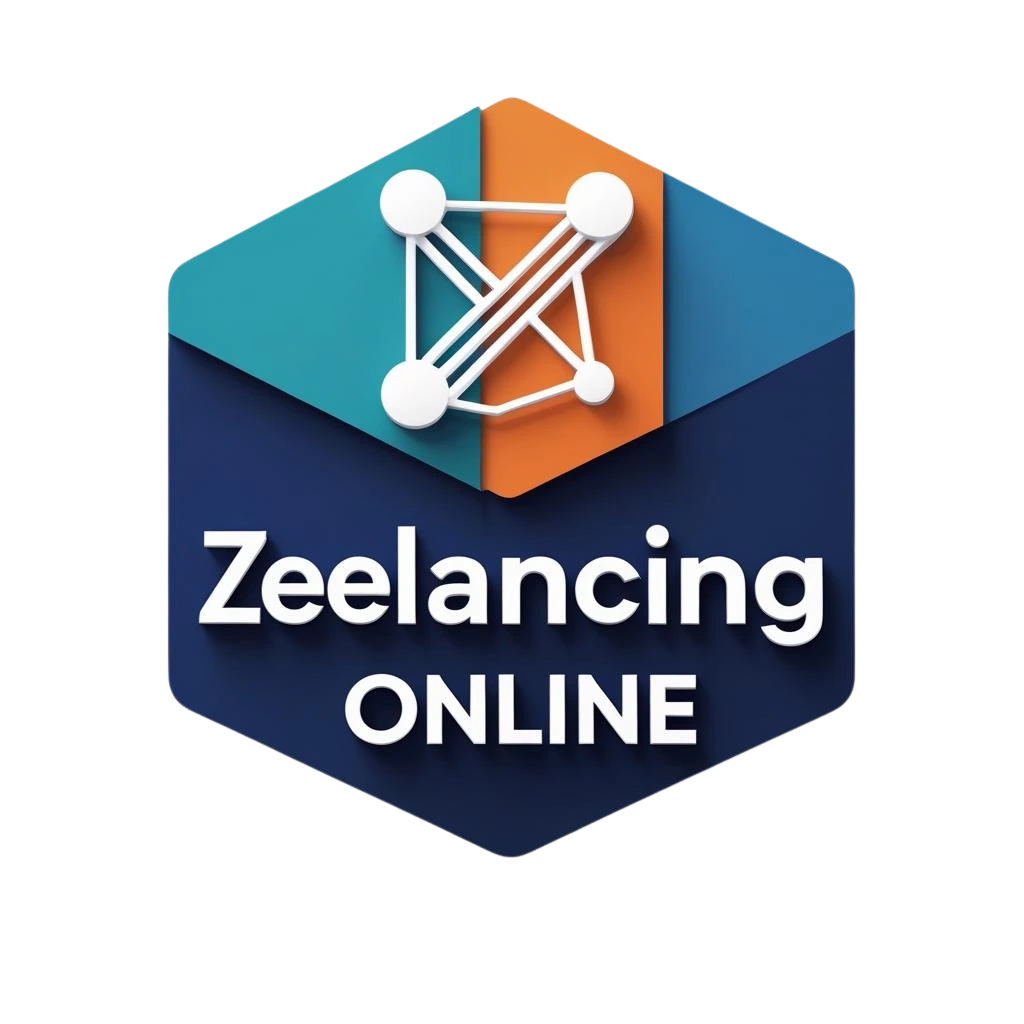It’s frustrating when your WordPress site shows a “404 Page Not Found” problem. It’ is not just irritating for you; also annoying for your visitors. It makes your site look broken, damages your SEO, and makes it hard for people to use, even if everything else is operating well.
The good news is? You don’t have to install another plugin to repair it.
This post will show you all the several ways you may resolve 404 issues in WordPress by yourself, without needing any plugins. These procedures are straightforward to follow, no matter how long you’ve been running a website. They will still function in 2025.
Let’s get started.
🚧 What does a 404 Error mean?
If someone goes to a page on your site that doesn’t exist, they’ll get a 404 error. It could be because the link goes to a post that has been deleted, the URL is wrong, or the permalink is set up wrong.
Usually, it shows up as a “404 Page Not Found” message. This could be a simple one from your theme or a custom-made error page.
🔍 Here are some common reasons why 404 errors happen:
- You deleted or renamed a post or page.
- The URL’s structure changed, especially after you changed the permalinks.
- You moved your site the wrong way.
- Your .htaccess file is either missing or broken.
- Internal links or menu items weren’t updated
- Links from other sites are going to the wrong page.
- People typed in the wrong URL.
🧱 Why it’s necessary to resolve 404 errors
It’s not a good idea to ignore 404s. Here are some things that could go wrong:
- SEO impact: Google sees broken pages as a bad experience for users. Having too many 404s can make it harder for others to find you.
- Wasted link Juice: In the event that another website links to your broken page, you will experience a loss of traffic as well as reputation of your website.
- It has a higher bounce rate because people leave when they can’t go any further.
- Pages for affiliates or broken goods can cost you money if you don’t fix them.
🛠️ How to Fix 404 Errors Without Using Plugins (10 Ways That Work)
Let’s go over all the tried-and-true ways to find and fix 404s in WordPress without using a plugin.
1️⃣ Permalink Settings Reset
This is the quickest way to cure most 404 errors.
Steps:
- Open your WordPress dashboard
- Click on Settings and then Permalinks.
- Just click Save Changes; don’t change anything.
This makes WordPress have to make your .htaccess file again the right way.
2️⃣ Replace or restore the .htaccess file
The .htaccess file tells the server how to handle URLs. 404s happen when one is missing or broken.
Do it manually:
- Connect via FTP or hosting file manager
- 2. Open the root folder, which is generally /public_html/.
- Access the .htaccess file or create a new one
- Put this code in:
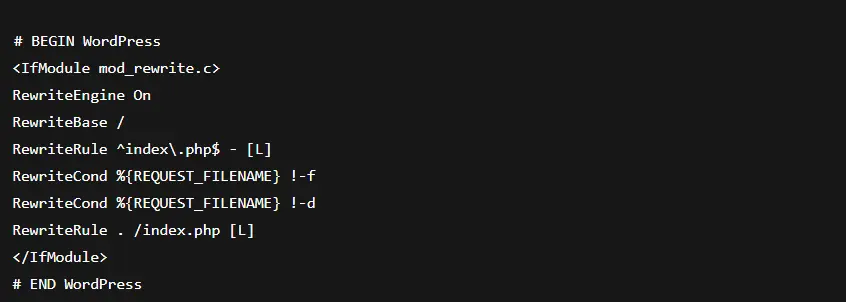
5. Save and Exit
📌 Pro Tip:
If you’re using a custom post type or a multilingual plugin, ensure sure .htaccess includes the right rewrite rules for them as well.
3️⃣ Using .htaccess to redirect broken URLs
Use a 301 redirect to send people from an old link to a new one if you deleted or modified the URL.
How:

Place this line after the default WordPress code in .htaccess.
This makes the site better for users and helps your SEO.
4️⃣ Use Google Search Console to keep an eye on 404s
Many people and Google bots visit 404 pages, and Search Console can help you find them.
Steps:
- Visit Google Search Console
- Open the property for your website
- Click on “Pages” and then “Not Indexed.”
- Always look for the “Not found (404)” message.
- You can fix or change the URLs after exporting.
💡These are the URLs that Google tried to crawl but couldn’t find. Quickly fix them so that they can be better indexed.
5️⃣ Find and fix any broken links on your site
Some internal links may not work if you altered the structure of your URLs or the slugs for your posts.
Check manually:
- Menus
- Widgets
- Old blog posts
- Footer links
- Author bios
- Custom buttons
🧠 Smart Tip:
To find broken links in each post in your WordPress editor, press Ctrl+F.
6️⃣ Pay attention to spelling and capitalization.
Most of the time, case doesn’t matter in WordPress URLs. But /Contact and /contact are not the same on all sites. For example, on Linux-based sites, they are not the same.
Be sure to:
- URLs are all in lower case
- No additional letters or spaces
- Links are copied and pasted correctly
7️⃣ Restore Deleted Content
If you mistakenly erased a page that is still getting visitors, it’s ideal to restore it back, especially if it ranks in Google.
Steps:
- Look in the trash bin in WordPress (Posts > Trash).
- Restore the post or make a new one with the same slug.
- If not needed, redirect the old URL to a related page
8️⃣ Create a Custom 404 Page
If users do get to a 404 page, show them how to get there.
What should be included:
- A short message like “Oops, page not found”
- A search box.
- A direct link to your homepage
- Most popular posts or top categories
🛠️ Use the 404.php file or page builder that comes with your theme to change it.
9️⃣ Look for conflicts between themes or plugins
Some themes and plugins change how URLs work or break the rules in .htaccess.
- Temporarily transition to a default theme, such as Twenty Twenty-Four.
- Make sure to turn off all plugins.
- If the 404s was resolved, you have to turn on each plug in one by one to determine which of them causing the 404 issue.
🔟 Take advantage of the tools you have for hosting
SiteGround, Hostinger, and Bluehost are just a few of the many web hosts that include built-in control panels that let you alter files, view error reports, and change redirects.
Keep an eye on:
- Error logs show recent 404 traffic
- Redirects panel for quick URL fixes
- File Manager lets you safely change .htaccess
Bonus Tip: Use a Link Tracker (Offline or Excel)
One place to keep track of your link types is in a Google Sheet or Excel file. This will be very helpful for you if you:
- Run affiliate blogs
- Regularly update URLs
- Change slugs for SEO
Keeping a journal helps you find broken links quickly.
🧾 A Quick Summary of What to Do
| Cause | Fix |
|---|---|
| URL changed or deleted | Add redirect via .htaccess |
| Permalink problem | Re-save permalink settings |
Broken .htaccess | Replace with default code |
| Old internal links | Manually correct them |
| Found in Search Console | Redirect or recreate page |
| User typos | Custom 404 page helps retain visitor |
💬 Last Words
It might seem hard at first to fix 404 errors in WordPress, but it’s actually quite simple once you know what to look for. If you use these tips, your website will be clean, friendly, and easy to navigate.
Over time, these changes should lead to fewer 404 mistakes.
👨💻 Need help with your website?
We’re here for you if you don’t want to mess with files or just want someone else to do the technical work.
📞 Call Preet Web Vision: +63-9633112000
📧 Email: hello@preetwebvision.com
🌐 Visit: Preet Web Vision
We help people who own websites solve mistakes, speed things up, increase SEO, and make their WordPress sites work better.
🎥 Want to see how things are done visually?
Subscribe to our YouTube channels for free tutorials and tips:
- 📺 Preet Tech Ideas (English)
- 📺 Preet WebXP (Hindi)
Every week, learn something new about WordPress, web design, SEO, and digital marketing.
💬 What Do You Think?
Have you had problems with 404 on your blog or business website?
Please leave your ideas or questions in the comments below.
Let’s work together to make our websites better!
Please share this content with others if you find it helpful. 😊