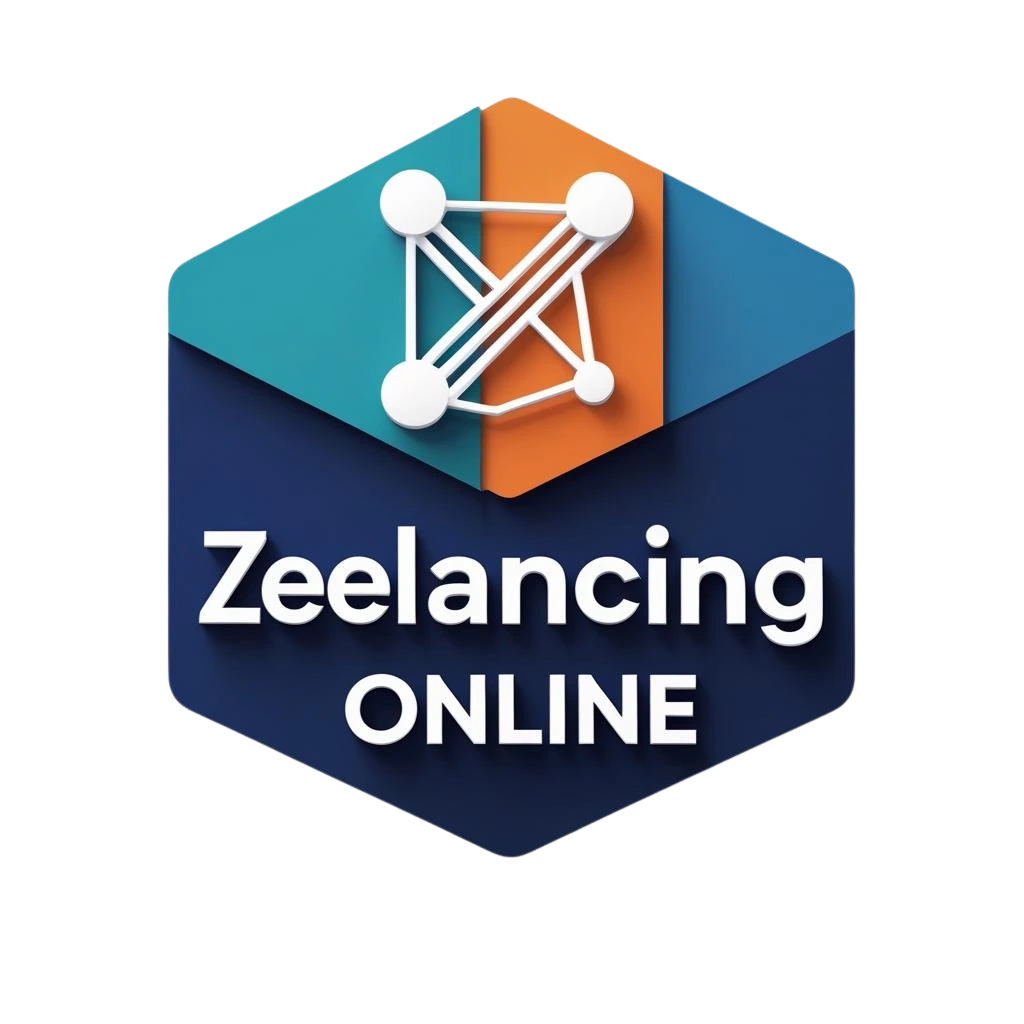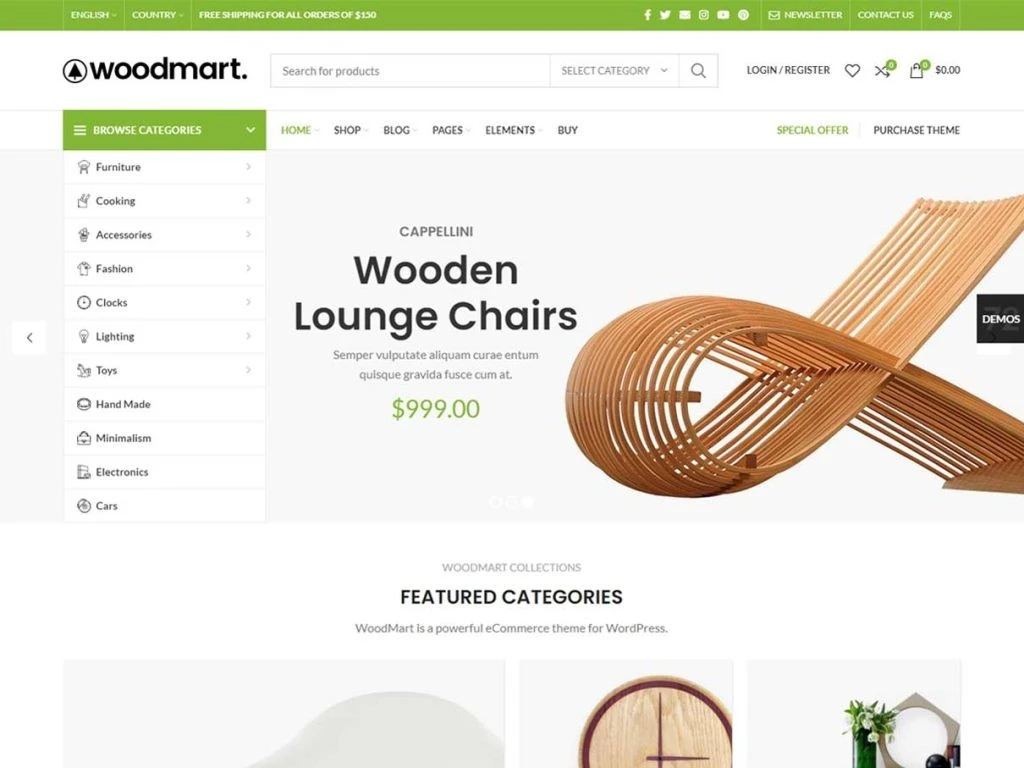People often use the WoodMart WordPress theme to make online stores because it has an adjustable layout and lots of useful features. But it’s not enough to just set the theme. You need to set up the settings right for your site to work well, load quickly, and turn people into customers.
We’ll show you how to set up WoodMart so that your store works quickly, ranks well, and looks good on all devices in this guide.
⚙️ Step-by-Step: The Most Effective WoodMart Theme Settings
In this session, we will cover everything from design to performance, mobile optimization, search engine optimization, and more.
🖼️ 1. Tips for Demo Import
Why it’s important: It’s helpful to have demo material because it has layouts that are already made.
- In WoodMart, go to Dashboard > Import Demos.
- Pick a demo that fits your business (fashion, gadgets, etc.).
- To import all of your pages, tools, and theme settings, click “Full Import.”
💡 Pro Tip:
Get rid of any demo goods or pages you don’t need after you import them. Google can get confused by too many pages that aren’t needed, and it can slow down your system.
🎛️ 2. Click “General” in “Theme Settings.”
This area handles things that affect the whole site.
- For the preloader, turn it off unless your design needs it. Preloaders make it take longer to load.
- Back to Top: Turn ON—this makes it easier for mobile users to scroll.
- Lazy Loading is turned on for pictures. Core Web Vitals is helped by it.
- Theme Color: Don’t use more than two or three name colors.
- Font Settings: To speed up loading, use only one or two Google fonts.
🔍 Avoid:
If you want your site to load quickly, don’t use fancy cursive styles or big font libraries.
🧱 3. Container Setup and Layout
- Layout: Full Width is the best setting for a modern, clean style.
- Content Width: 1200px (it looks good on computers)
- Sticky Header: Don’t turn off the sticky header; it’s good for UX and branding.
- Boxed Layout: Only use this style if you’re making a blog or want a basic look.
💡 Bonus Tip:
Change the spacing for mobile containers in “Responsive Settings.”
🛒 4. Setting up WooCommerce
This is where WoodMart really shines.
- Navigate to Theme Settings > Shop.
- Ajax Add to Cart: ON – smoother checkout
- Quick View: ON – lets users preview products without leaving the page
- Hover Effect: Zoom or Fade – don’t overdo it
- Infinite Scroll: Optional, but good for fashion stores
- Grid/List View Toggle: ON – gives users more control
Product per page:
- 12–16 on a desktop
- Phone: 6–8
- 3 to 4 columns for PC, 2 columns for mobile
🛑 A lot of people shop on their phones, so don’t forget to check how your shop looks on those too.
⚡5. Settings for Speed Optimization
Fast sites get better rankings and more sales.
Navigate to Performance in the Theme Settings.
✅ Enable these features:
- Disable Emoji Script
- Remove Query Strings
- Disable Gutenberg CSS
- Lazy Load for Images & Videos
- AJAX Search Delay: 200ms
🔌Plugins that we recommend:
- If you are on a LiteSpeed server, use LiteSpeed Cache.
- WP Rocket (the best paid choice)
- Asset Cleanup or Perfmatters removes files that aren’t being used.
📈 Check the effects of your optimizations with PageSpeed Insights, GTmetrix, or WebPageTest.
🧩 6. Important Add-Ons for WoodMart
Install only the necessary components. If you have too many apps, your site will load slower.
✅ Plugins that we recommend:
- Rank Math SEO (or Yoast SEO)
- LiteSpeed Cache / WP Rocket
- Elementor (if not using WPBakery)
- WooCommerce
- MailPoet or FluentCRM for emails
- Tawk.to for live chat
- MonsterInsights for Google Analytics
🛑 Do not put in two apps that do the same thing, like two page builders or more than one tool for caching.
🎨 7. Set up the header and menu
The header of your page is the first thing people see.
Visit the Header Builder section of the Theme Settings:
- Menu, search bar, cart, and account can be added.
- For better UX, make the title stick out.
- Establish a mobile version that is concise and features a hamburger icon.
💡 Keep it clean. Too many buttons can be hard to understand. Include only the things that your customers care about the most.
📱 8. Mobile Panel and Responsiveness
70–80% of all visits are usually made on mobile devices.
Click on Mobile Panel in Theme Settings.
- Turn on the bottom bar
- Add icons: Home, Cart, Wishlist, Account, Search
- Ensure buttons are thumb-friendly (not too small or too close)
✅ Check:
- Product grid spacing
- Button sizes
- Font readability
To try out different screen sizes, press Ctrl + Shift + M to open Chrome Dev Tools.
🔍 9. Set up SEO
Install Rank Math SEO:
- Add meta titles/descriptions
- Connect to Google Search Console
- Submit XML sitemap
- Add breadcrumbs (WoodMart supports it)
- Use Schema Markup (Product, FAQ, etc.)
All pictures should have ALT text added to them. URLs should be short and clean, like example.com/product-name. Do not use the same names or meta descriptions on different pages.
📦10. Optimize Product Pages
Better sales come from having great product pages.
✅ Make sure to:
- Make the names and descriptions of your products clear.
- Use good pictures, but use tools like TinyPNG or ShortPixel to make them smaller.
- Add reviews, trust badges, and frequently asked questions (FAQs).
- Add a sticky “add to cart” button (this is very helpful on a phone).
💡 If applicable to your store, enable the “Compare” and “Wishlist” features.
📄 11. Custom 404 Page
WoodMart lets you make a 404 page that looks good.
Why bother? People who get lost can be led back to your home page or product list by a good 404 page.
✅ What to do:
- Create your 404 page by going to Pages > Add New > Design.
- Set it up under “Theme Settings” > “404 Page.”
📈 12. Tracking and Analytics
Use MonsterInsights or GA4 code straight to set up Google Analytics.
✅ Also link:
- Meta Pixel (for Facebook ads)
- Google Ads Conversion Tracking
- Hotjar or Microsoft Clarity (for heatmaps & user recordings)
Thoughts for Now
Do not use the default settings when you are using the WoodMart theme. With the right setup, you can make your store’s speed, style, and user experience a lot better. You’ll save hours of time by using these tips.
🔧 Need Professional Help?
Let Preet Web Vision set it up for you. We offer:
- WordPress theme setup
- Speed optimization
- SEO services
- WooCommerce support
- Full web design packages
📞 Phone: +63-9633112000
📧 Email: hello@preetwebvision.com
🌐 Visit: Preet Web Vision
📺 Want to Learn by Watching?
Subscribe to our YouTube Channels for step-by-step tutorials:
🎥 Preet Tech Ideas (English):
🎥 Preet WebXP (Hindi):
If you’ve installed WoodMart but feel lost in the settings, you’re not alone.
Let us help you get it right — or follow this guide step-by-step to fine-tune it yourself.
Whether you’re building a new store or optimizing an old one, the right setup makes all the difference.
👉 Reach out to Preet Web Vision today – we’ll help you turn your site into a fast, clean, SEO-friendly machine.