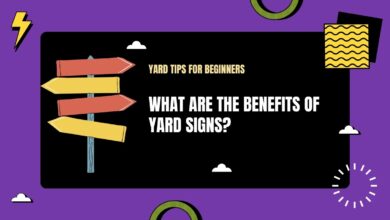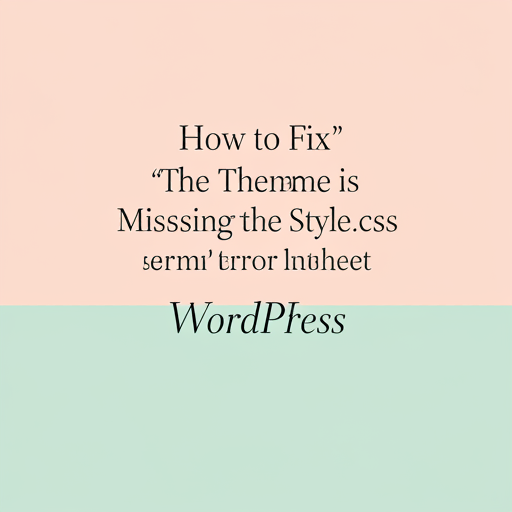
Understanding the Error
The error message ‘The theme is missing the style.css stylesheet’ is a common issue encountered by users when installing a new theme in WordPress. To understand this error thoroughly, it is essential to recognize the components that constitute a WordPress theme. A standard theme typically includes several files, one of which is the style.css file, which is crucial for styling the website’s appearance.
The style.css file contains Cascading Style Sheets (CSS) code that defines how various elements of a WordPress site are presented. Without this file, WordPress cannot apply the intended design or layout, hence the error message is triggered. This file is also significant as it includes a comment section at the top that provides metadata about the theme, such as its name, version, author, and description. This metadata is essential for WordPress to recognize the theme and manage it correctly.
Common scenarios that lead to this error often revolve around incorrect installation practices. For instance, if the theme folder is compressed, such as being in a .zip file, users may inadvertently upload the compressed file rather than the actual theme directory. Consequently, WordPress fails to locate the style.css file and returns the error. Additionally, when users download themes from unofficial or third-party sources, the theme package might be incomplete or incorrectly structured, missing vital files like style.css. Understanding these aspects greatly assists users in troubleshooting this issue effectively and ensures a smoother installation of WordPress themes in the future.
Common Causes of the Error
The ‘The Theme is Missing the Style.css Stylesheet’ error is a common predicament facing WordPress users. Understanding the underlying causes of this issue can empower users to troubleshoot effectively. One prevalent reason for this error is the uploading of the wrong theme folder. Often, users download a theme package that contains multiple folders, including documentation, plugins, and the actual theme. If the user attempts to upload a non-theme folder—like the documentation or zipped folder instead of the theme folder—WordPress will not find the necessary files, leading to the missing stylesheet error.
Another frequent cause is incomplete theme files. When a user downloads a theme, especially from unofficial sources or compromised sites, there is a risk that the theme may not be complete. Missing essential files, particularly the style.css stylesheet, can trigger this error. It is advisable for users to download themes only from reputable sources to ensure the integrity and authenticity of the files. Themes sourced from the official WordPress theme repository typically come with all necessary files, reducing the risk of encountering such issues.
Issues related to unzipping themes also contribute to this error. If users do not properly extract the theme folder, the essential files may not be properly organized in the WordPress directory. Using improper software or methods to unzip theme files can lead to folder misconfiguration. It is essential to verify that the structure of the folder maintains the expected hierarchy, including the presence of the style.css file directly within the theme folder. By understanding these common causes of the missing style.css error, WordPress users can effectively diagnose and resolve the issue, ensuring a smoother experience with theme installations.
How to Upload the Theme Correctly
Uploading a new theme in WordPress can appear challenging, especially when encountering errors like ‘The Theme is Missing the Style.css Stylesheet.’ To mitigate such issues, it is vital to follow a precise step-by-step process when uploading a theme via the WordPress dashboard. Here are the essential steps to ensure a successful upload.
First, log in to your WordPress admin dashboard. Once logged in, navigate to the ‘Appearance’ section on the left sidebar. This area is dedicated to the management of themes and offers a range of functionalities to customize your WordPress site effectively.
Next, click on the ‘Themes’ option which will take you to the Themes menu. Here, you will see a collection of pre-installed themes. To upload a new theme, click on the ‘Add New’ button at the top of the page. This will present you with an option to upload a theme file directly.
To proceed, click on the ‘Upload Theme’ button, which allows you to browse your local files. Before selecting a theme file, ensure that you have downloaded the theme correctly from a reputable source. It should be in a .zip format. For successful uploads, selecting the entire theme folder is crucial, which typically includes the style.css file and other necessary components.
After choosing the correct .zip file, click on the ‘Install Now’ button. WordPress will automatically handle the extraction and installation of the theme. Once the installation is complete, you will be prompted to activate the theme. Click the ‘Activate’ button to apply the new design to your website.
In conclusion, following these detailed steps can significantly reduce the chances of errors related to theme uploads in WordPress. By ensuring you select the appropriate theme files, you will create a smoother experience and enhance your website’s appearance successfully.
Verifying the Theme Package Contents
When faced with the ‘The Theme is Missing the Style.css Stylesheet’ error in WordPress, a crucial step in resolving the issue is to verify the contents of your theme package. This process involves checking whether your theme is correctly structured and contains all necessary files, particularly the style.css file, which is pivotal for the proper functioning of any WordPress theme.
First, begin by downloading the theme package, typically provided in a zip file format from the theme provider or marketplace. Once downloaded, you will need to extract the zip file. This can usually be done by right-clicking the file and selecting ‘Extract All’ on Windows or ‘Open with Archive Utility’ on macOS. After extraction, you should find a folder that often contains multiple files and subfolders.
A standard WordPress theme should adhere to a specific structure. At minimum, the theme directory must include the style.css file, which contains all the CSS styles for the theme, as well as the functions.php file, which manages the theme functionalities. Additionally, many themes will have templates, JavaScript files, and sometimes additional folders like ‘images’ or ‘assets.’ Verify that the style.css file is indeed present in the theme’s root directory. If you do not find it there, the theme may be incomplete or improperly packaged.
Moreover, some themes might have been provided in subfolders. Navigate through the extracted files to ensure that the theme files are not nested within additional folders that might be named after the theme itself. If you locate your style.css file within an unexpected folder path, consider moving it back to the main directory before attempting to upload the theme to WordPress again.
Following these guidelines will help you ensure that your theme package is correctly structured, potentially resolving the ‘Theme is Missing the Style.css Stylesheet’ error effectively.
Checking for Nested Theme Files
When you encounter the ‘The theme is missing the style.css stylesheet’ error in WordPress, it is often due to the improper structure of the theme files. One of the common culprits is the presence of nested folders within the theme package after extraction. Typically, a WordPress theme should have its essential files, including the style.css file, located directly in the main theme directory. If you find that the theme files are placed inside an additional subfolder, WordPress may not recognize the stylesheet, leading to the error.
To resolve this issue, start by downloading the theme package and checking its structure. Unzip the theme zip file on your computer and inspect the extracted files. You should locate a folder that contains the style.css file and other theme files such as functions.php and index.php. If the style.css file is found within a subfolder, this indicates that the theme is packaged incorrectly.
To fix this, simply move the style.css and any other necessary files from the subfolder back to the main theme directory. Ensure that the folder structure looks correct, with all essential files at the root level. After adjusting the folder locations, compress the folder again if needed. Now, return to your WordPress dashboard, navigate to the Themes section, and attempt to upload the theme once more. This time, WordPress should correctly recognize the style.css file, allowing you to activate the theme without issues.
By checking and correcting nested theme files, you eliminate a common hindrance in successful theme installation in WordPress, paving the way for a smoother website setup process.
Attempting a Manual Installation
Manual installation of a WordPress theme via FTP can often resolve the ‘The Theme is Missing the Style.css Stylesheet’ error. To begin this process, you will need an FTP client. Popular FTP software options include FileZilla, Cyberduck, and WinSCP. Download and install the chosen program on your computer to proceed with the installation.
After the installation of the FTP software, you will need to collect your FTP credentials. These typically include the host name, username, password, and port number. You can obtain these details from your web hosting provider. Once you have this information, open the FTP client and enter your credentials to connect to the server.
Upon establishing a connection, you will see two panels in the FTP client: your local files on one side and the server’s files on the other. Navigate through the server’s file directories to locate the root folder for your WordPress installation. This is commonly named ‘public_html’ or may specifically reference the domain name.
Within the root folder, find the ‘wp-content’ directory. Inside this folder, there will be a subfolder labeled ‘themes’. Transfer your theme files to this ‘themes’ directory. Ensure that the theme folder contains the necessary files, including the style.css file. If the theme is compressed in a .zip format, be sure to extract the files before transferring them to the server.
Once the theme files are uploaded, return to your WordPress admin dashboard. Navigate to ‘Appearance’ and then ‘Themes’. Here, you should see the newly installed theme listed among other available options. Activate the theme, and upon doing so, the error should be resolved, allowing you to access the distinctive styling and features associated with the chosen WordPress theme.
Testing with a Default Theme
Testing a WordPress site using a default theme is a strategic approach to identify the cause of the “missing style.css stylesheet” error. A default theme, such as Twenty Twenty-One, is included with every WordPress installation and serves as a reliable benchmark. By temporarily switching to this default theme, users can determine whether the issue lies within the custom theme they have chosen, or if it is related to another area of their WordPress installation.
To switch to a default theme, users should first log into the WordPress dashboard. From the dashboard, navigate to the “Appearance” menu and select “Themes.” Here, the available themes are listed, including any installed default themes. Users can hover over the desired default theme and click “Activate” to switch their active theme. This action will immediately update the site’s front end, allowing users to see if the original error persists.
If the error is resolved after activating the default theme, it is evident that the issue is with the previously active theme. In this case, users should revisit the custom theme’s installation files to verify that the style.css file is included and properly formatted. Additionally, reviewing the theme’s functions.php file might reveal misconfigurations affecting the theme’s loading process.
Should the error continue even with the default theme active, troubleshooting should continue to other potential causes. These may include plugin conflicts, incorrectly configured site settings, or problems with the WordPress core files. The insights gained from testing with a default theme are invaluable, as they help narrow down the source of the error, making it easier to implement effective fixes and restore the site’s functionality.
Restoring from Backup
When faced with the ‘The theme is missing the style.css stylesheet’ error in WordPress, one of the most effective solutions is to restore your site from a backup. This process can help you revert to a working state and eliminate the problems associated with the theme. Several backup options exist, allowing WordPress users to choose the method that best suits their needs.
Firstly, if you have performed manual backups of your WordPress site, restoring it from these archives is a straightforward process. Locate the backed-up files on your local storage or external drives, ensuring they include your entire WordPress installation, database, and themes folder. To restore, you will need to upload these files to your web server using an FTP client such as FileZilla. Simply transfer the files to their corresponding directories within the WordPress installation, ensuring to overwrite any existing files that may be causing the stylesheet error.
Alternatively, many hosting providers offer automated backup solutions. If your hosting includes features such as a one-click restore point, you can easily roll back your site to a previous state. To utilize this feature, access your hosting control panel, navigate to the backup section, and select the appropriate restore point. This method is often the simplest, as it requires minimal technical knowledge.
Lastly, backing up with dedicated plugins is another viable option. Plugins such as UpdraftPlus, BackupBuddy, or Duplicator can automatically create and store backups of your WordPress site. Restoring from these plugins typically involves navigating to the plugin’s interface in the WordPress dashboard, selecting a backup you wish to restore, and initiating the restore process. This approach often offers user-friendly interfaces that simplify restoration steps.
Regardless of the method chosen, restoring your site from backup can effectively bypass theme-related issues, enabling you to regain a functional WordPress environment and attempt other troubleshooting solutions if necessary.
Seeking Professional Help
Encountering the ‘Theme is Missing the Style.css Stylesheet’ error in WordPress can be a frustrating experience, particularly for those who may not be well-versed in the technical aspects of site management. For users who exhaust all avenues of troubleshooting yet remain unable to resolve the issue, seeking professional assistance could be the most effective route forward. Enlisting the help of an expert can save time, alleviate stress, and ultimately ensure that the WordPress site runs smoothly.
One option is to hire a professional developer who specializes in WordPress. These experts have a comprehensive understanding of the platform and can diagnose issues quickly. When selecting a developer, it is critical to consider their experience with themes, plugins, and other common WordPress vulnerabilities. Additionally, reviewing past work and client testimonials can provide insight into their reliability and expertise. Websites like Upwork, Freelancer, and dedicated WordPress support services can be valuable resources for finding qualified professionals.
Another alternative is to engage with the WordPress support forums, which are filled with knowledgeable users and developers who can offer assistance. These forums are a valuable resource for getting help from a community of enthusiastic WordPress users who can provide insights based on their own experiences. When posting in a forum, it is important to detail the issue clearly, including information about the theme, any recent changes made, and steps already taken to troubleshoot the problem.
Before proceeding, consider preparing a list of questions to ask potential developers or forum contributors. Important inquiries might include their familiarity with similar issues, estimated resolution time, and strategies to prevent future occurrences of the error. By taking these steps, you can ensure that you receive the support necessary to successfully navigate challenges within your WordPress site, allowing you to focus on creating great content and engaging with your audience.