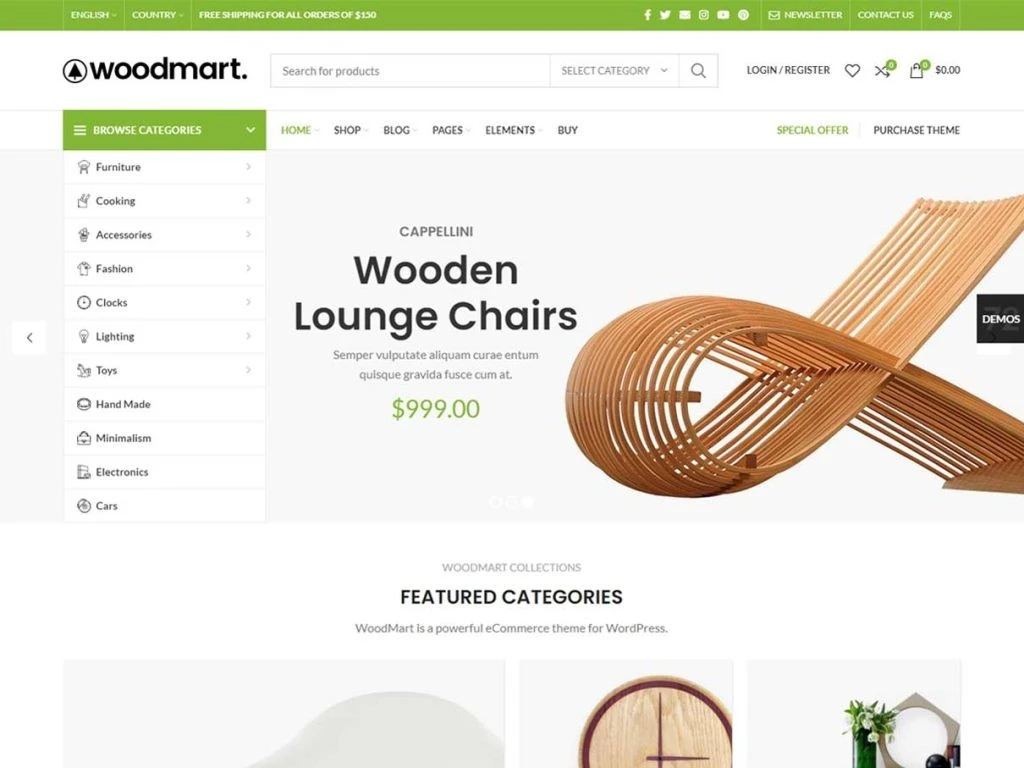Fixing WoodMart Conflicts in 2025
Let’s be honest: nothing is more annoying than spending hours making your online store only to have it abruptly stop working. You install a plugin, change the theme, or change a setting, and suddenly your layout is broken, the filters are gone, or the “Add to Cart” button won’t work.
You may have had some of these problems if you use the WoodMart theme. In 2025, this is one of the most powerful and adaptable WooCommerce themes, but it can still have problems, especially when you use page builders like Elementor or WPBakery or stack a lot of plugins.
This guide is all you need. We’ll talk about what WoodMart conflicts are, why they happen, how to fix them (step by step), and how to stay away from them in the future. This article will help you keep your WordPress site reliable and free of problems, whether you’re just starting out or running a complete WooCommerce business.
1. What is the WoodMart theme?
WoodMart is a high-end WordPress theme that was made just for WooCommerce. People say it’s fast, flexible, and full of modern eCommerce capabilities. WoodMart has facilities like AJAX filtering, advanced theme settings, rapid views, wishlist features, and drag-and-drop builders to help you sell physical goods, digital downloads, or anything that you drop ship.
But like other complicated themes, the more features it has, the more likely it is to have problems, especially when it works with plugins or builders from other companies. WoodMart wants to do a number of things, and if other tools try to do the same things, they can get in each other’s way.
2. What Causes Conflicts in WoodMart (2025 Update)
One thing is true about WordPress: every site is unique. You have your own plugins, customizations, and maybe even some code that you wrote yourself. WoodMart is made to be adaptable, but when it works with a lot of different tools, some of those tools may not work well together.
The following are the main causes of conflicts:
- Too many overlapping plugins: You can have several plugins that do the same thing (such SEO, speed optimization, or popups) that don’t work well together or with the theme.
- Outdated software: If you’re using an older version of WooCommerce or WordPress and WoodMart has been updated, layouts or functionalities may not work right.
- JavaScript errors: A lot of themes and plugins depend on JavaScript. If one script stops working, it could damage buttons, sliders, or even the whole page builder.
- Builder conflicts: WoodMart works with both Elementor and WPBakery, but utilizing both on the same site can make layouts untidy, styles wrong, or pages that don’t load.
- Theme updates: Updates to themes are important, but they can erase custom changes or break features if you’re not utilizing a child theme.
WordPress and plugin updates are coming out faster than ever in 2025. That’s important for security, but it also makes it more likely that something will break when parts don’t work together perfectly.
3. How to Tell If Your Site Has a Conflict
Before we talk about how to fix problems, we need to know how to recognize an issue early. Here are some clues:
- Your page builder (WPBakery or Elementor) stops loading or freezes while you are editing.
- The sliders, carousels, or product tabs aren’t operating right.
- When you click on “Add to cart,” nothing happens.
- You have to restart the page for the product filters to work.
- Pages for checking out show problems or don’t load at all.
- After you add a plugin or update your theme, your layout breaks at random times.
- Even once the cache is cleaned, performance drops a lot.
These problems may seem like errors, but they are usually signals that your theme is not working well with another plugin or script on the site.
4. The most common problems with WoodMart and how to fix them
Let’s talk about some problems you can run into and how to fix each one. These are based on genuine events that happened in 2025.
🔧 Problem 1: Elementor won’t load or it freezes
This is one of the most common problems with WoodMart.
Why It Happens:
JavaScript problems, Elementor that is out of date, or optimisation plugins that don’t work well together, such LiteSpeed or WP Rocket.
What to Do to Fix It:
- To turn on Switch Editor Loader Method, go to Elementor > Settings > Advanced.
- Turn off any cache or optimisation plugins for the time being, such as Autoptimize, LiteSpeed Cache, or WP Rocket.
- Refresh the page after clearing your browser’s cache.
- Make sure you have the most recent versions of Elementor and WoodMart.
🔧 Problem 2: The product filters aren’t working (AJAX is broken).
If your filters don’t show live results or only operate after you refresh, AJAX can be restricted.
What to Do to Fix It:
- Click on WoodMart, then Theme Settings, then Shop, and finally Product Filters. Make sure AJAX is turned on.
- Find out if a third-party plugin is in charge of the product filters. If so, try turning it off.
- Remove all caches, including the theme cache, the browser cache, and the plugin cache.
AJAX depends on JavaScript and loading pages in real time. If another plugin messes with this process, filters won’t work right.
🔧 Problem 3: The “Add to Cart” Button Not working.
The reason could be:
Problems with JavaScript or plugins for the cart and checkout that don’t work together.
How to fix:
- Turn off all plugins except for WooCommerce and WoodMart. If the button works, turn each plugin back on one at a time.
- Clear WooCommerce sessions: To clear customer sessions, go to WooCommerce > Status > Tools.
- whether you have custom cart plugins, try turning them off for a short time to see whether that fixes the problem.
🔧 Problem 4: Layouts that don’t work after updates
Why It Happens:
Updates to CSS files or themes may reset or change your custom styles.
Solution:
- Always utilise a child theme to make changes to CSS or other things.
- Go to Appearance > Customise > Additional CSS and add any styles that are missing.
- If your header or footer was made in WPBakery and is now broken, you need to rebuild it.
🔧 Problem 5: The checkout page doesn’t work or shows errors
This might stop sales, which is awful.
Solution:
- Make sure that WooCommerce is up to date.
- Save permalinks again. To save changes, go to Settings > Permalinks > Save Changes.
- To test, turn off one payment-related plugin at a time.
- If you want to rule out a theme dispute, temporarily switch to the default theme, which is Twenty-Four.
5. Debugging Like a Pro (No Coding Needed)
You don’t have to be a programmer to fix a WordPress site. Here is a simple way to do it:
1. Add the “Health Check & Troubleshooting” plugin
You can turn off plugins for just this session. Visitors won’t be affected.
2. Switch themes temporarily
To find out if the problem is with WoodMart or somewhere else, switch to a basic theme.
3. Check the browser console
Right-click anywhere on your site > Click “Inspect” > Go to “Console” tab.
Look for red text — these are JavaScript errors that may help pinpoint the problem.
4. Use staging sites
Don’t ever test on a live site. Most servers, such as SiteGround and Cloudways, let you set up staging environments with just one click.
6. Plugins That Work with WoodMart
Here are some plugins that work well with WoodMart and don’t normally create problems:
- Elementor (Pro or Free)
- WooCommerce
- Rank Math SEO
- LiteSpeed Cache (configured properly)
- MailPoet
- Contact Form 7
- WP Rocket
- Stripe Payment Gateway
- WPForms
- UpdraftPlus (for backups)
Don’t use more than one plugin for the same job. Don’t use WP Rocket and LiteSpeed Cache at the same time, for instance, because they can get in each other’s way.
7. How to Keep Conflicts from Happening Again
- Use only trusted plugins.
Before installing new tools, always read reviews and make sure they work with your system.
- Use a child theme.
Don’t ever edit the primary WoodMart theme files directly.
- Update wisely
Don’t let everything update on its own. First, test updates in a staging area.
- Make backups
To back up your site often, use solutions like JetBackup or UpdraftPlus.
- Don’t mix builders.
Choose between Elementor and WPBakery; utilizing both can cause problems.
8. When to Get a Developer
It’s wise not to waste time guessing sometimes. If your site is down, checkout isn’t working, or issues are happening even after you’ve tried all of the above, it’s time to call in a specialist.
9. Last Thoughts: Fix It Once and It Will Stay Fixed
WoodMart is a great theme with a lot of features, but only if they all work together. There are a lot of changes happening in the WordPress world in 2025, therefore it’s usual for things to go wrong now and then. The good news is that most difficulties can be solved with a little care.
Use plugins that you know are safe, test them before you update, and don’t be afraid to ask for help when you need it.
Don’t let broken buttons or jumbled layouts get in your way.
If you’re still stuck or just want to feel better, let Preet Web Vision help you. We fix problems with WoodMart, construct WordPress sites, improve SEO, and speed up your site and sales.
📞 Call us: +63-9633112000
📧 Email: hello@preetwebvision.com
🌐 Visit: Preet Web Vision
📺 Subscribe to Our YouTube Channels
Need more help with WordPress, WooCommerce, or fixing theme issues like WoodMart?
👉 Preet Tech Ideas (English)
👉 Preet WebXP (Hindi)
We regularly post step-by-step tutorials on how to fix common WordPress problems, improve your SEO, speed up your site, and build better online stores — all in simple, easy-to-follow videos.
Subscribe now and stay updated with practical WordPress tips.
And if this blog helped you, leave a comment below or share your thoughts — we’d love to hear from you!