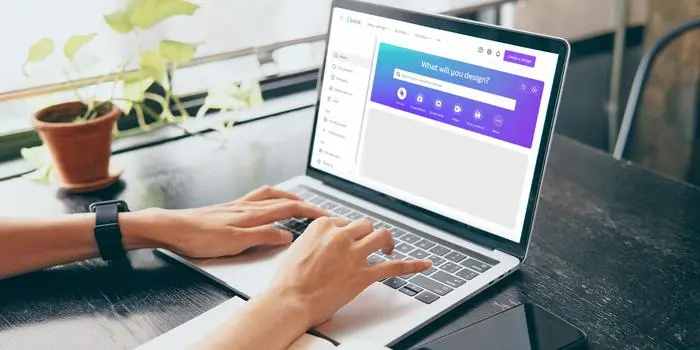How To Fix Payment Gateway Errors in WooCommerce (2025 Guide)
It’s both exciting and scary to run an online store. It’s great that you can reach customers all over the world, but it’s also scary for them when they click “Checkout” and see a payment mistake. I remember the first time a WooCommerce store told me “Payment Failed.” My stomach dropped—this was a threat to the hard-earned money I had made from my shop.
The thing is, WooCommerce is a strong platform, but no system is perfect. There are times when payment platforms like Stripe, PayPal, Razorpay, and others make mistakes. And when they do, it can hurt sales and user trust.
Online shopping is faster than ever in 2025, and your store needs to make it easy for customers to check out. I will show you step-by-step how to fix payment gateway errors in WooCommerce. I will use real-life examples and answers that are up-to-date for 2025.
How to Fix Payment Gateway Errors
Let’s learn what payment gateway mistakes are first before we try to fix them.
A payment gateway is the link between your WooCommerce shop and the banks that handle customer payments. Your customers won’t be able to pay if this bridge breaks, which will cost you money and make them angry.
Common Problems with Payment Gateways
Here is a list of common problems you might run into:
1. Transaction was declined.
- This happens when a customer’s bank refuses to process a transaction.
- Causes: not enough money in the account, suspicion of scams, or wrong card information.
- Note from the author: I once saw 10 orders fail in the morning because the cards were refused because the users had reached their daily spending limits.
2. API credentials not valid
- WooCommerce communicates with gateways via API keys.
- If the keys are wrong or expired, the payment fails.
3. Issues with SSL Certificates
- For safe transactions, your site needs to have a legal SSL certificate.
- A license that has expired can stop all payments.
4. Time Out Issues
- Paying can fail if the computers are too slow or there are issues with the network.
5. Mismatch of currencies
- Payments might not go through if the currency you use in WooCommerce doesn’t match the currencies that the payment provider supports.
An easy-to-follow guide on how to fix payment gateway errors
1. Check how the payment gateway is set up
Misconfigurations are the cause of most problems.
What to do:
- In WooCommerce, go to Settings and then Payments.
- Pick your provider, such as PayPal or Stripe.
- Check your secret keys, email addresses, API keys, and store IDs.
- Check the setting again (sandbox/test vs. live).
Real Life Example:
I once helped a client whose Stripe deals were not going through. Their store was live, but the API key they put in was for the test setting. Fixing the API key fixed the problem right away.
2. Turn on logs for debugging
It’s very helpful that WooCommerce can record mistakes for each payment method.
What to do:
- Go to WooCommerce > Settings > Payments > [Your Gateway] > Debug Log.
- Activate logging.
- Try a test purchase.
- Look at the log for any problem messages.
Why it helps:
It helps because you can see exactly why the payment didn’t go through. Sometimes the problem message is hard to find, but logs make it easy to see.
3. Test the payment process in the sandbox
You can use the lab or test mode on both Stripe and PayPal.
What You Need to Do:
- In your gateway settings, turn on test mode.
- Use the test card information the gateway has given you.
- Make a fake transaction and process it.
- Check to see if the purchase goes through.
Tip:
If test transactions go through but live transactions don’t, the problem is probably with the API keys or the bank side.
4. Update Plugins and WooCommerce
Overly outdated plugins can cause payment issues.
Steps:
- Click on Dashboard > Updates.
- Download and install WooCommerce’s latest version.
- Update plugins for payment gateways.
Example 2025:
The latest version of WordPress Stripe Payment Gateway, 9.5.2, resolved issues with verification and network requests. Keeping plugins up to date will help you avoid making the same mistakes.
5. Check the SSL certificate
SSL certificates keep your site safe and make sure that payment methods work.
Check:
- Is there a padlock on your page in the browser?
- Is the certificate no longer valid?
Solution:
- Renew or install a valid SSL certificate via your hosting provider.
- A lot of hosts, like Bluehost and SiteGround, give away free SSL keys.
6. Check the server configuration.
How payments are processed can be affected by where you put your site.
What to do:
- Make sure that the version of PHP you’re using is at least 8.1 (WooCommerce 2025 supported).
- Make sure OpenSSL and cURL are enabled.
- Make sure that your firewall lets data go to the IP addresses of your payment gateway.
Real Life Example:
I once helped a client whose transactions didn’t go through because their firewall stopped Stripe’s IP addresses. It was fixed with a simple filter.
7. Check the status of the payment gateway
Gateways go down from time to time.
What to do:
- Check the official page for gateway state.
- Go to https://status.stripe.com for Stripe.
- Go to https://www.paypal-status.com/ for PayPal.
Tip:
If the connection is down, you should let your customers know and try again later.
Resolving a Payment Error on PayPal
This is a real case:
A client said that all of their PayPal payments were failing.
After Investigation:
It showed that the PayPal app was out of date and did not work with WooCommerce 8.7 (2025 version).
Actions taken:
- Updated the PayPal add-on.
- Typed in the right API credentials again.
- Used sandbox mode to test deals.
As a result, payments went through right away, and customers quit complaining.
Stopping Payment Gateway Errors in the Future
It is better to avoid mistakes than to fix them. How to do it:
1. Always keep plugins up to date.
- Makes sure security and connectivity.
2. Create a backup of your website.
- Automatic backups can be done with tools like UpdraftPlus.
3. Use Payment Gateways You Can Trust
- Choose a service you can trust, like Stripe, PayPal, or Razorpay.
4. Take security measures.
- When you use strong passwords, two-factor security, and tracking, hackers can’t get in.
5. Check the logs often.
Regularly looking over the debug logs will help you find small issues early on, before they get worse.
Tips for Making Sure WooCommerce Payments Go Without a Problem
- Optimize the checkout pages by cutting down on areas to reduce friction.
- Offer Multiple Payment Options: Not all customers have credit cards.
- Clear Error Messages: Customers should know why a payment failed.
- Communicate With Your Bank: Some banks flag large transactions as fraud.
Personal Story: My Own WooCommerce Lesson.
I remember setting up my first WooCommerce shop. When I saw my first sale, I was so excited! The issue is that it did not go through due to an incorrect API key. I freaked out because I thought the sale was over for good. But after looking at the logs and making changes to the key, I saw that it was easy to fix. That day, I learned the hard way. Changes and settings in WooCommerce can suddenly stop sales, so I should always pay attention to them.
More updates for WooCommerce users in 2025
- Stripe 2025 Update: Now supports 3D Secure 2.0 for smoother authentication.
- PayPal Smart Checkout: Reduces checkout friction and increases success rate.
- WooCommerce 8.x Improvements: Better REST API error messages for debugging.
Don’t hesitate to get in touch with us if you think the problem is too complicated.
- Website: Preet Web Vision
- Call +63-9633112000
- Write to us at hello@preetwebvision.com.
In conclusion
Payment gateway problems in WooCommerce can be annoying, but they’re easy to fix. By taking the right steps:
- Check settings
- Enable debugging
- Test transactions
- Update plugins
- Verify SSL
- Monitor servers and gateways
……..you can make sure that your customers have a safe and easy buying process.
Don’t forget that protection is key. Update your WooCommerce site, keep an eye on the logs, and talk to your payment sources.
Have you had problems with your WooCommerce store’s payment gateway? Leave your story or answer in the comments below! Let’s work together to make our online shops run better.
For tutorials and extra tips, check out our YouTube channels:
- Preet Tech Ideas (English)
- Preet WebXP (Hindi)