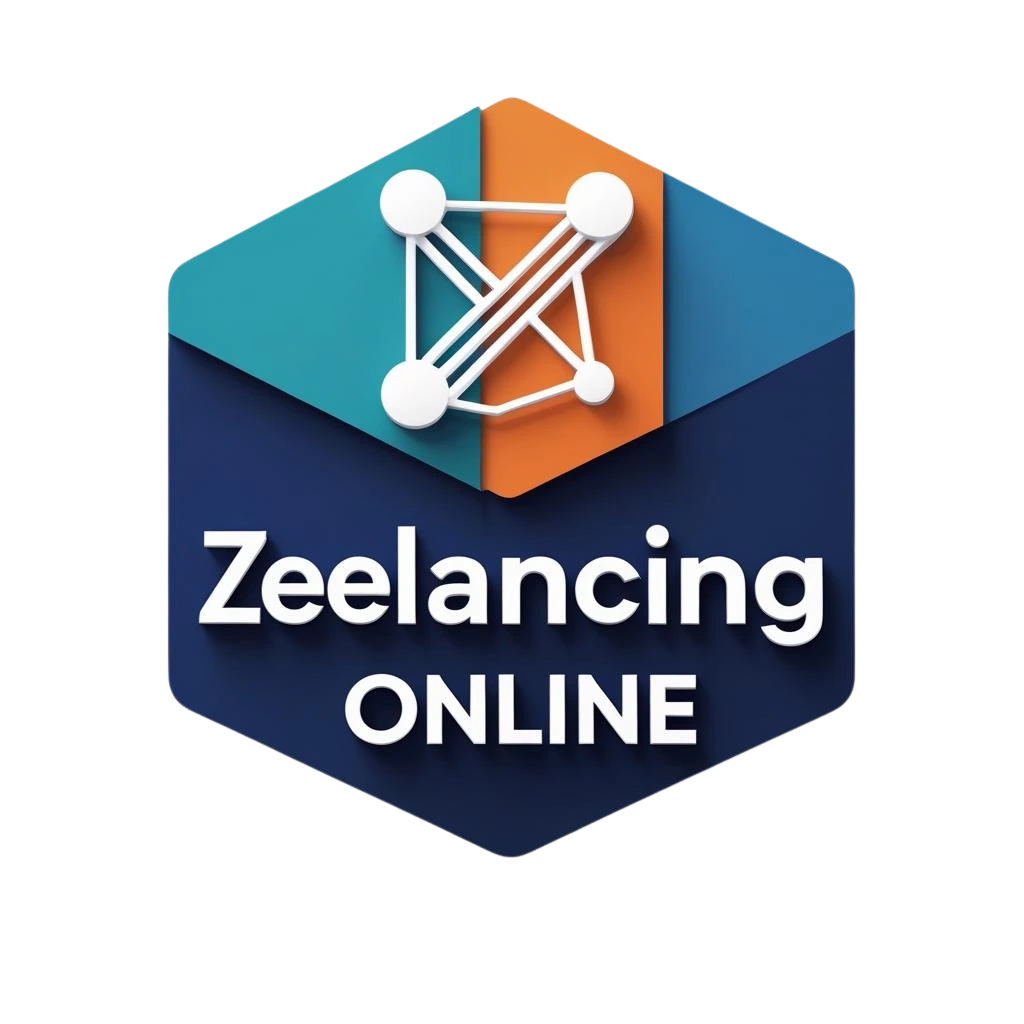You’re working on your WordPress site when all of a sudden, the screen goes blank. No message of mistake. No hints. There was nothing there but a blank screen.
Word Press users call this the “White Screen of Death” (WSOD). Don’t worry, even though it sounds scary. Yes, it can be fixed. If you know what to look for, you can do it in just a few minutes.
If you get the WordPress white screen, this guide will show you the most common causes, how to fix it quickly, and how to make sure it doesn’t happen again. You can follow these easy steps whether this is your first time or you have a lot of websites.
Let’s fix that white screen right away.
🔍 What is the WSOD (White Screen of Death) in WordPress?
The White Screen of Death is exactly what it sounds like: your WordPress site will show a blank white screen. It have an effect on:
- Just your home page
- The homepage for admin (wp-admin)
- Or the whole site
Most of the time, it means that there was a PHP problem, but error reporting is turned off, so WordPress just shows you a blank screen.
🛠️ Reasons Why WordPress Shows a White Screen
Here’s what usually causes this problem before we talk about how to fix it:
- Problem with Plugins
- Theme Problems
- PHP Memory Limit Reached
- Core files that have been corrupted
Faulty Code Snippets - Errors on the Server
- Failure to auto-update
- File permissions that are incorrect
🧯 How to Quickly Fix the WordPress White Screen
Let’s do this in simple steps. You don’t need to know how to code—just carefully follow the steps.
1. Clear your browser’s and site’s cache.
You should clear your browser’s cache and WordPress’s cache before you start changing files.
How to do it:
- To clear your browser’s cache, press Ctrl + Shift + Delete.
- Site Cache: If you use a caching plugin, like WP Super Cache or W3 Total Cache, go to the plugin panel and clear the cache.
- Or, you can delete the cache folder manually from /wp-content/cache.
After that, load your site again. Move on to the next step if it’s still white.
2. Turn off all of the plugins
The problem could be a plugin that is broken or that was just changed.
- Go to Plugins > Installed Plugins if you can get to the homepage.
- From the dropdown menu for Bulk Actions, choose “Deactivate” for all of them, then click “Apply.”
Load your page again.
- If you can’t get into wp-admin, use FTP (like FileZilla) or the file editor on your hosting account.
- Go to the /wp-content/ directory.
- Change the name of the plugins folder to plugins_old.
A script is to blame if the site loads. Changing the name of the folder and then each plugin one at a time will help you find the broken one.
3. Change back to the default WordPress theme
WSOD can be caused by a theme that is broken or badly coded.
Steps:
- Connect to FTP and go to /wp-content/themes/.
- The current theme folder should be renamed (for example, astra → astra_old).
- If you don’t choose a theme, WordPress will use a basic one like twentytwentyfour.
Now see if the site comes up.
4. Increase the memory limit of PHP
Your site may run out of memory and not be able to finish processing.
- To fix it, use FTP or File Manager to connect.
- Go to the root folder and open wp-config.php.
- Before the line that says /* That’s all, stop editing! */:

Save the site and then load it again.
5. Enable debugging to see errors
Let’s turn on debugging to find out what’s wrong if the screen is still white.
Steps:
- Open up wp-config.php.
- Change or add the following lines:

There is now a log file in /wp-content/debug.log where WordPress will store mistakes. Check for problems that point to plugins, themes, or functions when you open it.
6. If you have one, restore a backup that works.
You can use a backup you made with UpdraftPlus, Jetpack, or manually through cPanel right now.
Your site will come back after restoring a version that works. Once the problem is fixed, you should look into what caused it.
7. Change the core files of WordPress
Core WordPress files could be broken if nothing else works.
Steps:
- Go to wordpress.org and get the latest version of WordPress.
- Remove the files from your server that are stored at /wp-admin/ and /wp-includes/.
- Include the most recent versions of these folders that come with the most recent versions of WordPress files.
This will not affect your content.
8. Check the permissions of the file.
If the settings for file access are set up wrong, WordPress might not work right.
FTP or your server control panel can be used to confirm:
- 644 files should be present.
- 755 folders should be present.
To modify these settings, use cPanel > File Manager or FileZilla.
9. Consult your hosting company
Talk to your online service if you’ve tried everything and the white screen still shows up. They are able to explore the server level in search of errors or incorrect configurations.
🧰 Extra Fixes for Certain Situations:
➤ Admin Page Is White, But Frontend Works?
This might work:
- You can change the name of functions.php in your theme using FTP.
- See if it makes the server work again.
- If so, the problem is in a custom method or code that was just added.
➤ The website turns white after being updated.
You can use a backup or directly re-upload the updated files. And look in the bottom folder for a.maintenance file as well. If you find it, delete it.
🛡️ How to Make Sure WordPress Doesn’t Show a White Screen Again
Here are some ways to make sure this doesn’t happen again:
- Before you change anything, make a copy of your files.
- Try out the new themes and tools on a test page first.
- Do not make direct changes to the theme or core files.
- You should only use good themes and plugins
- Use tools like WP Health, Jetpack, or your hosting tools to keep an eye on the health of your website.
📞 Need Help? Get in touch with us!
Send an email to hello@preetwebvision.com.
Call us at +63-9633112000
Web address: Preet Web Vision
We also publish beginner-friendly tutorials and web design tips on our YouTube channels:
🎥 Preet Tech Ideas (English)
🎥 Preet WebXP (Hindi)
Subscribe now and study WordPress, SEO, and web design step by step!
Thoughts for Now
The WordPress white screen might look scary, but as you can see, it’s usually just a problem that doesn’t take long to fix. Your site will be back online quickly if you take the right steps and wait a little while.
Feel free to leave a comment below if you’ve ever had this problem or if this guide helped you. Please get in touch with us!
Also, don’t forget to share this post with other people. It could come in handy for someone else.