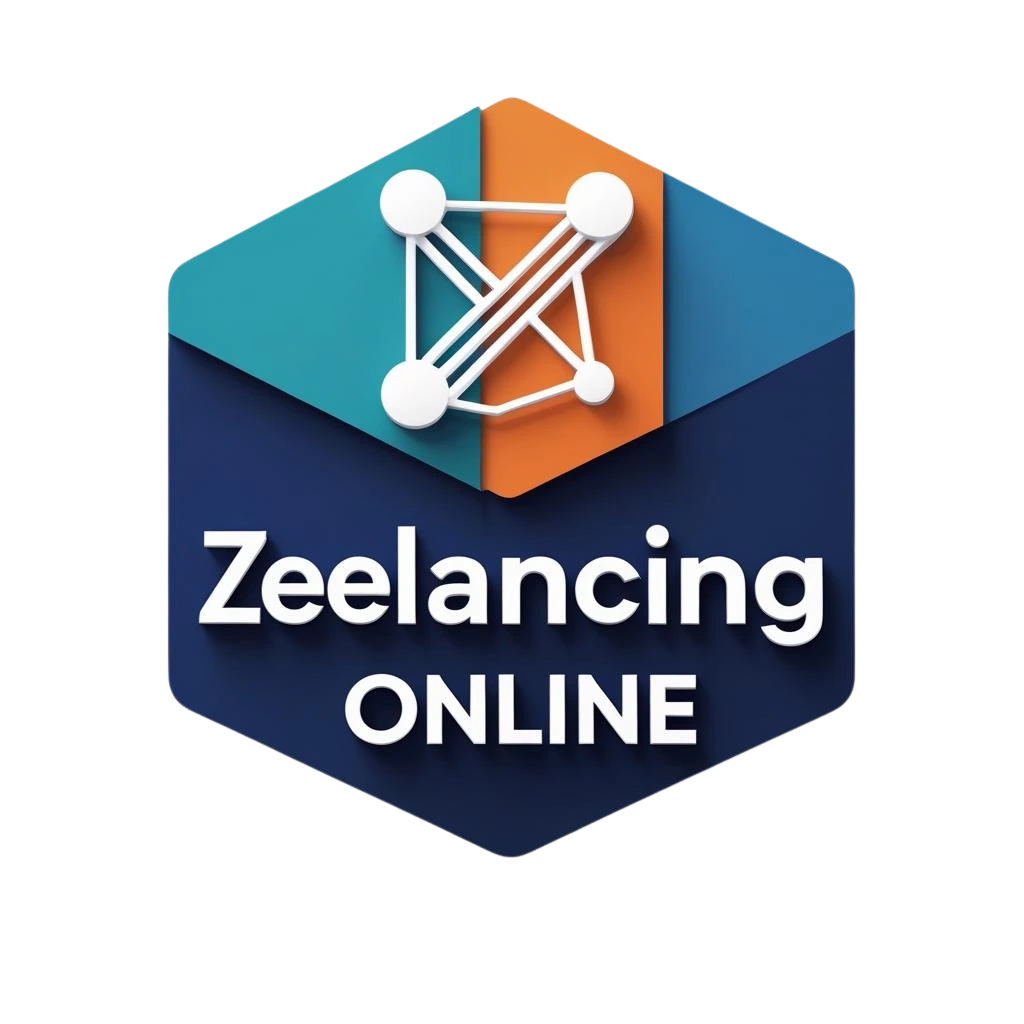Remove dates from blogger post URL
Have you ever tried to remove dates from Blogger post URLs, but have not got any permanent solution?
Don’t worry.
Many awesome people like you who are blogging in Blogger are searching for a solution to remove the date from Blogger URL. Today in Blog SEO Ranking I will provide a complete guide to remove dates from blogger post URLs.
So, Let’s dive in and find a solution to the question “How to remove a date from Blogger post URL”
The topics which we are going to cover in detail in this article:
- What is a Blogger post URL?
- Why is it necessary to have a short URL?
- How to remove dates from Blogger post URL
- How to change the permalink in Blogger
- Is it worth changing the URL – My Honest Opinion
- Summing Up
Let’s cover these topics one by one:
What is a Blogger post URL?
Every page or post in a blog has a unique URL by which it can be accessed. Blog SEO Ranking has a post on Keyword Research, so the post can be accessed only using the link or URL of that post which looks like this:
Similarly, every page like the About Us, and Contact Us, and every post has unique links. These URLs are very vital for any blog, if the URL is not good enough then there is no use for a good article.
Why is it necessary to have a short URL?
- It a short much more convenient because:
- It is easily readable.
- It is easy to remember.
- It is descriptive and meaningful.
- It makes sharing easier.
- It builds the trust of the user.
- It helps to get a good ranking.
Here You can see what a shortened URL looks like:
In the blogger, the default URL contains the date of publishing, which unnecessarily makes the URL longer, so we’ll know how to shorten the default URL by removing the date from it.
How to remove dates from Blogger post URLs?
So now you know why it is necessary to have a shorter URL. In this section, we are going to discuss what will be the steps if you want to remove dates from Blogger Post URL. One question that may come to your mind is whether it is possible to remove dates from blogger posts. My answer is “NO”. It is not technically possible to remove the dates as the owner of the blog is Google. Google does not have this feature in Blogger. But do not worry we have a method through which we can hide the date from the URL, read this article, and make sure you do not miss any point.
#STEPS:
1. First log in to your blogger account.
2. Now click on the triangle-like icon shown below in the image.
3. Now go to “SETTINGS” on the left side menu.
4. Here you will get an option Edit HTML. Click on that option.
5. Now press CTRL+F on your keyboard and type </head>
6. You will get the header tag ending. Now copy the javascript code given above and paste the code just above the ending of the header tag(</head>).
7. Now click on the save button to save the code.
8. Now visit your blog and you can see the date has been removed from the URL.
So let’s make it clear, we haven’t removed the date technically but we have used a javascript code to set a redirection look to shorten the URL and hide the date.
How to change the permalink in Blogger?
How to set a custom permalink for an unpublished post?
How to set a custom permalink of an already published post?
#STEPS:
3. Now click on the permalink and copy that and save it for any emergency.
Last and most important step to change the permalink:
#STEPS:
Is it worth changing the URL – My Honest Opinion
Here are the basic reasons why you should not change the URL:
You should not remove the date and time from your URL because
# The date and time actually don’t get removed. Instead of that, it gets hidden.
# Your posts do not get indexed on Google.
# It gives a 404 error when you use the script given above and then the site is loaded.
# Ranking of your page will go down
#You will not be able to submit your URL on the Google search console.
I will not recommend you hide or remove the date and time because, in the end, it will only harm your page and blog. So it’s better to keep your URL as it is. This code works in the past months but because of the new blogger updates, this code does not work properly. At last, do not try to remove the date and time from the URL.
SUMMING UP:
We have tried to find some permanent solution to your question. We can see with the advancement of technology every day each and every company is updating itself. This is also applicable to Google. 10-11 months ago the javascript code works properly to remove the dates from the URL and shorten it. But now this method is not applicable because of the new updates in the blogger. In Blog SEO Ranking we try to find the solution for newcomers in the blogging field. As a newbie, they might not know about the latest updates, tips, and tricks of bloggers. So if you have learned anything from this article make to share it with at least one new blogger. This will help them a lot. Please put down your queries in the comments so that we can answer all your questions.