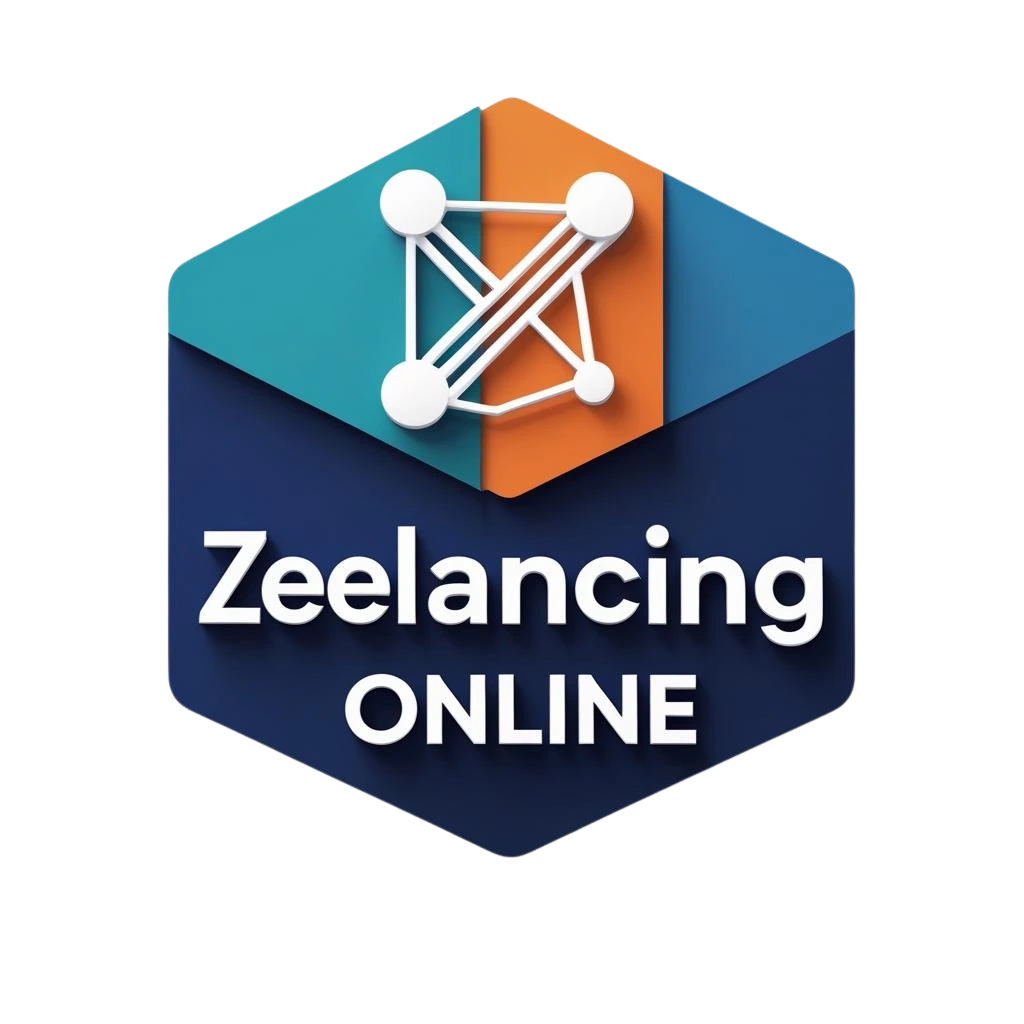It’s not enough to just start and design a WordPress site; you have to keep working on performance, security, and optimization all the time. Your website needs regular care to work at its best, just like any other digital asset. We’ll show you a full, easy-to-follow monthly WordPress maintenance plan in this guide. This will help you avoid site crashes, slow performance, security holes, and out-of-date features.
This guide is made to make sure that your WordPress site stays smooth, safe, and successful month after month, no matter if you’re a writer, a small business owner, or an agency that manages client sites.
Why maintenance for WordPress should be done every month?
You wouldn’t let your car go for months without checking the oil or tire pressure, right? The same rule holds true for websites. Consistent maintenance guarantees:
- Less downtime
- Better posture for security
- Best Speed for Loading
- Better rankings in SEO
- Better experience for users (UX)
- Investment in Website for an Extended Period
- Compliance with regulations (like GDPR and WCAG)
Skipping maintenance might save you time today, but tomorrow it could cost you a lot of money or cause your data to be lost.
🔁 Checklist for Monthly WordPress Maintenance
This is a list of all the important things you should do every month, broken down by strategy.
✅ 1. Ensure that your entire website is backed up
Why it’s important : Backups protect you against malware threats, server crashes, and losing files by accident.
How to do it:
- Add-ons like UpdraftPlus, BlogVault, and BackupBuddy can help.
- Set up daily or weekly scheduled backups, but do a full backup manually once a month.
- Make sure that backups are kept somewhere else, like Google Drive, Dropbox, or cloud services.
Pro Tip: Check your backups every three months to make sure they can be restored.
✅ 2. Keep WordPress Core, Themes, and Plugins up to date.
Why it’s important: Security changes and bug fixes are often part of updates.
How to do it:
- Click on Updates in the Dashboard.
- First, update WordPress itself. Then, update themes and finally, update plugins.
- Test changes on a staging site first, then put them on live sites.
Warning: Always make a copy of your site before you update it to make sure it works with everything.
✅ 3. Review and get rid of plugins and themes that aren’t being used.
Why it’s important: Plugins and themes that aren’t being used can give hackers a way in.
How to do it:
- Go to Appearance > Themes and get rid of any themes that aren’t being used.
- Remove plugins that aren’t being used or are out of date by going to Plugins > Installed Plugins.
Bonus Tip: To speed up the load time, replace heavy apps with lighter ones.
✅ 4. Check for viruses and other security problems
Why it’s important: Finding problems early stops damaging effects and SEO penalties in the long run.
How to do it:
- Wordfence, Sucuri, or MalCare are all good tools to use.
- Set up a deep scan once a month and look over the scan report.
- Fix any security holes and get rid of any strange files right away.
- You should check the settings for your site’s firewall and record any attempts to log in.
✅ 5. Inspect the speed and performance of your website
Why it’s important: Speed has an impact on both SEO and user interaction.
How to do it:
- GTmetrix, PageSpeed Insights, and Pingdom are some tools you can use.
2. Verify
- ShortPixel or Smush can be used to improve pictures.
- Plugins like WP Rocket and W3 Total Cache can help you cache your site.
- Think about using a Content Delivery Network (CDN) like Bunny.net or Cloudflare.
3. ShortPixel or Smush can be used to improve pictures.
4. Plugins like WP Rocket and W3 Total Cache can help you cache your site.
5. Think about using a Content Delivery Network (CDN) like Bunny.net or Cloudflare.
✅ 6. Database Optimization
Why it matters: Over time, your database accumulates trash data, which slows things down.
How to do it:
- You can use Advanced Database Cleaner or WP-Optimize.
- Post changes, temporary comments, and fake comments should all be taken down.
- It’s always best to back up before optimizing.
- Clear out your WooCommerce logs, expiring sessions, and cron jobs on a regular basis, if necessary.
✅ 7. Fix links that don’t work
Why this matters: Broken links impair user experience and harm SEO rankings.
How to do it:
- You can use Ahrefs or the Broken Link Checker tool.
- The Redirection tool can be used to redirect 404 pages.
- Update any internal or external links that are out of date.
- Ensure that affiliate or third-party URLs work so that you can keep making money.
✅ 8. Make sure the forms, checkout, and main features work.
Why it’s important: If your contact form or checkout page doesn’t work, it will hurt your sales.
How to do it:
- Send forms manually to make sure they work.
- Perform a test purchase on online shops.
- To test how things work on different devices and browsers, use tools like BrowserStack.
- SMTP tools like WP Mail SMTP can be used to check if emails are being sent.
✅ 9. Keep an eye on Uptime
Why it matters: When a website is down, buyers, visitors, and trust are lost.
How to do it:
- Make use of tools like Jetpack, UptimeRobot, or Pingdom.
- Set up alerts for any times your site is down.
- Find out why there are problems and fix them right away.
✅ 10. Examine User Activity and Logs
Why it’s important: It helps find strange behavior and handle user roles well.
How to do it:
- Add-ons like WP Activity Log or Simple History can help.
- Keeping an eye on failed tries to log in.
- Find any changes that were made without your permission.
- Make sure that the jobs and permissions of users are in line with what the company needs.
✅ 11. Check the content and SEO
Why it matters: If you keep up with SEO trends, your website will stay competitive.
How to do it:
- Analyze on-page SEO with Rank Math or Yoast SEO.
- Check the structure, keywords, and metadata.
- Check to see if past blog posts are still relevant.
- Keep an eye on Core Web Vitals and mobile-first search.
✅ 12. Make sure it works on mobile devices
Why it’s important: More than 60% of traffic comes from phones and tablets.
How to do it:
- Google’s Mobile-Friendly Test can help you.
- Check the page manually on a number of devices.
- Use Gutenberg, Brizy, or Elementor to modify responsiveness.
- Check for changes to layout, text sizes, and tap targets.
✅ 13. Make sure the SSL certificate is still valid
Why it matters: People will not use your site if your SSL certificate has ended.
How to do it:
- Go to your site and click on the lock button.
- Verify the expiration date.
- In case you need to, renew or rearrange.
- Verify installation with tools like SSL Checker.
✅ 14. Clean up your media library
Why it matters: Media files that you don’t use can take up a lot of space on your hard drive.
How to do it:
- You can use Media Cleaner or turn on Media Replace.
- Delete pictures and files that you don’t need.
- Use TinyPNG or Imagify to shrink pictures.
- Use embedded streaming (YouTube/Vimeo) instead of big movies.
✅ 15. Do a full review of the visual and functional aspects
Why it is important: Updates can cause layouts or features to malfunction.
How to do it:
- View your whole site on a computer or a phone.
- Check the site’s layout, pop-ups, animations, and interactive parts.
- Check the brand’s consistency and the way the UI and UX work together.
🧠 Bonus: Automate what you can
By utilizing automation tools, one can reduce human error and save time:
- ManageWP: Lets you take care of various websites.
- MainWP: great for businesses.
- Jetpack: Speed, backups, and safety all in one.
- InfiniteWP: For centralized maintenance.
- WP Umbrella: Client reporting and monitoring.
📈 Final Thoughts: Make things stronger by doing regular maintenance
Maintaining your WordPress site isn’t a chore; it’s an important part of building your brand’s online profile. Regular monthly checks make sure you’re always on top of possible problems, speed issues, and security holes.
To make repair work more consistent, write down your steps in a custom SOP (Standard Operating Procedure).
Also, remember that outsourcing your website care can free up your time and give you peace of mind that it will be done by a professional if you’re too busy or have more than one site to manage.
Need Help Taking Care of Your WordPress Site?
Let Preet Web Vision take care of the complicated tech stuff!
📧 Email: hello@preetwebvision.com
📞 Phone: +63-9633112000
🌐 Website: https://preetwebvision.com
We’re your go-to WordPress design and maintenance experts. For tutorials, tips, and how-to guides, subscribe to our YouTube channels: