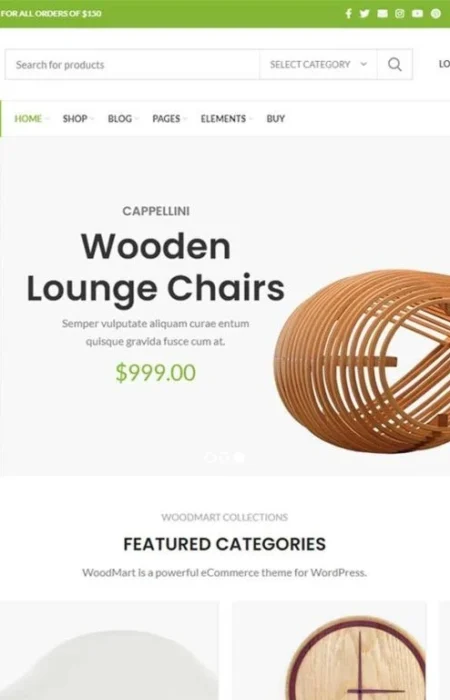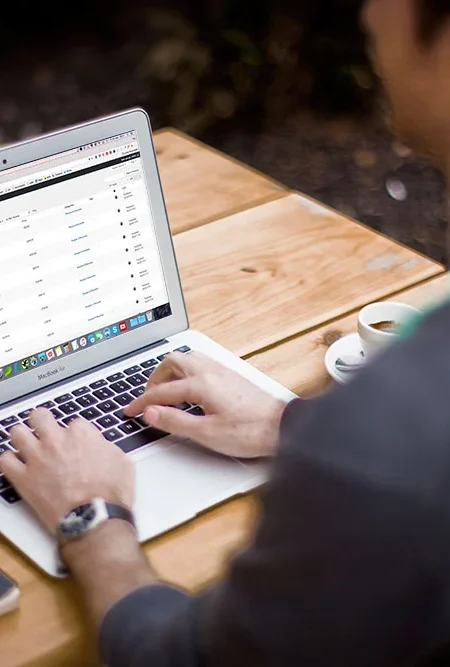WordPress is one of the most popular website platforms in the world, and it powers millions of blogs, businesses, and online stores. However, because of its popularity, it also becomes a target for hackers and malicious attacks. Securing your WordPress website should be a top priority to ensure your content, data, and users are safe.
In this post, we’ll guide you through some simple yet effective ways to secure your WordPress website. Whether you’re a beginner or an experienced user, these tips can help you keep your website safe and running smoothly.
1. Keep Your WordPress Software Up to Date
One of the easiest and most effective ways to secure your WordPress website is by keeping your WordPress software up to date. This includes updating WordPress core, themes, and plugins.
Why is this important?
WordPress developers regularly release updates to patch security holes, fix bugs, and improve performance. If you ignore these updates, you leave your site vulnerable to hackers who may exploit these weaknesses.
How to update WordPress:
- Automatic updates: WordPress automatically applies minor updates (like security patches), but you must manually update major versions (e.g., from WordPress 5.8 to WordPress 5.9).
- Manual updates: You can update WordPress by going to your WordPress dashboard > Updates. Check for available updates and click the “Update Now” button for core, themes, and plugins.
2. Use Strong Passwords
A strong password is your first line of defense against hackers. Weak passwords are the easiest way for someone to gain unauthorized access to your website.
What makes a strong password?
A strong password should:
- Be at least 12 characters long
- Include a mix of uppercase and lowercase letters, numbers, and special characters (like @, $, #)
- Avoid using obvious words like “password,” “admin,” or your name
How to use strong passwords:
- WordPress admin: Always choose a strong password for your WordPress admin account.
- FTP and database passwords: These are also crucial for securing your site. Use a password manager to generate and store complex passwords.
- Change passwords regularly: Make it a habit to change your passwords every few months.
3. Use Two-Factor Authentication (2FA)
Two-Factor Authentication (2FA) adds an extra layer of security by requiring you to verify your identity twice before logging into your WordPress site. Even if someone manages to steal your password, they won’t be able to log in without the second verification step.
How to enable 2FA on WordPress:
You can use plugins like Google Authenticator or Authy to enable 2FA on your WordPress login page. These plugins generate a unique code on your phone that you will need to enter when logging in.
4. Install a Security Plugin
There are many security plugins available for WordPress that can help protect your site from a wide range of threats. These plugins can monitor your site for malware, block malicious IPs, and help prevent brute-force attacks.
Some popular security plugins:
- Wordfence Security: This plugin offers a firewall, malware scanner, and login security features.
- iThemes Security: It helps prevent common attacks, such as brute force, SQL injection, and more.
- Sucuri Security: This plugin offers a website firewall, security monitoring, and malware scanning.
How to install a security plugin:
- Go to your WordPress dashboard > Plugins > Add New.
- Search for the security plugin you want to install.
- Click Install Now, then Activate.
- Follow the setup wizard to configure the plugin.
5. Change the Default “Admin” Username
When you install WordPress, the default admin username is “admin.” This is a well-known username that hackers often target. If you’re using “admin” as your username, you are making it easier for hackers to guess your login credentials.
How to change the admin username:
- Go to Users > All Users in your WordPress dashboard.
- Add a new user with a strong username and administrator role.
- Log in with the new account and delete the old admin account.
6. Limit Login Attempts
WordPress allows unlimited login attempts by default, which can be risky because hackers can try an infinite number of password combinations (called brute-force attacks). By limiting the number of login attempts, you can protect your website from this type of attack.
How to limit login attempts:
- Using a plugin: Plugins like Limit Login Attempts Reloaded or Login LockDown allow you to limit the number of login attempts and temporarily block the IP address of anyone who exceeds the limit.
- Manually: If you’re comfortable with code, you can also modify your website’s
.htaccessfile to limit login attempts.
7. Use SSL Encryption
SSL (Secure Sockets Layer) encryption ensures that all data transferred between the server and your visitors is secure. It protects sensitive information, such as login credentials and payment details, from being intercepted by hackers.
How to enable SSL:
Most hosting providers offer free SSL certificates through Let’s Encrypt. You can enable SSL by going to your hosting dashboard or contacting your hosting provider for assistance. Once SSL is enabled, make sure your website URL starts with https:// instead of http://.
8. Backup Your Website Regularly
Backups are essential for recovering your website if something goes wrong. Whether it’s a hack, server failure, or accidental mistake, having a backup will help you restore your website quickly.
How to back up your WordPress website:
- Manual backups: You can manually back up your WordPress files and database using an FTP client or your hosting provider’s control panel.
- Backup plugins: Plugins like UpdraftPlus, VaultPress, or BackupBuddy allow you to schedule regular backups and store them securely in the cloud (Google Drive, Dropbox, etc.).
How often should you back up?
It’s a good idea to back up your website at least once a week, but if you update your site frequently, consider backing up daily.
9. Disable File Editing in WordPress
By default, WordPress allows users with administrative privileges to edit theme and plugin files directly through the WordPress dashboard. While this can be useful, it’s also a security risk if a hacker gains access to your admin account.
How to disable file editing:
To prevent file editing, add the following line of code to your wp-config.php file:
phpdefine('DISALLOW_FILE_EDIT', true);
This will prevent anyone from editing files through the WordPress admin panel.
10. Protect Your wp-config.php File
The wp-config.php file contains critical information, such as your database credentials and other WordPress settings. Protecting this file from unauthorized access is crucial.
How to protect wp-config.php:
- Move wp-config.php: If possible, move the wp-config.php file one directory level up from your WordPress installation. WordPress will still be able to find it, but hackers won’t be able to access it easily.
- Restrict access: Add the following code to your
.htaccessfile to restrict access to the wp-config.php file:
apache<Files wp-config.php> Order Deny,Allow Deny from all </Files>
11. Set File Permissions Properly
Incorrect file permissions can expose your website to vulnerabilities. File permissions determine who can read, write, or execute files and directories on your server.
Recommended file permissions:
- Folders: 755
- Files: 644
- wp-config.php: 400 or 440 (for extra protection)
You can set file permissions through an FTP client or cPanel file manager.
12. Monitor User Activity
If you have multiple users on your WordPress site, it’s important to monitor what they’re doing. Malicious users can cause harm to your website, so keeping track of their activities can help you spot any unusual behavior.
How to monitor user activity:
- User Activity Log plugins: Plugins like WP Security Audit Log allow you to track user actions on your WordPress site, including logins, content changes, and settings adjustments.
- Restrict user permissions: Only give users the permissions they need. For example, if a user only needs to create content, assign them the “Author” role, not “Administrator.”
13. Protect Your Website from Malware
Malware can be used by hackers to inject harmful code into your website, steal data, or use your site to attack others. Regularly scanning your website for malware is crucial.
How to scan for malware:
- Security plugins: Many security plugins, like Wordfence and Sucuri, offer malware scanning features.
- Manual scanning: Use online tools like VirusTotal to scan your website for malware.
Conclusion
Securing your WordPress website doesn’t have to be complicated. By following these simple steps, you can significantly reduce the risk of hacks, data breaches, and other security issues. Remember, website security is an ongoing process. Stay vigilant, update your software regularly, and back up your site frequently to keep your website safe.