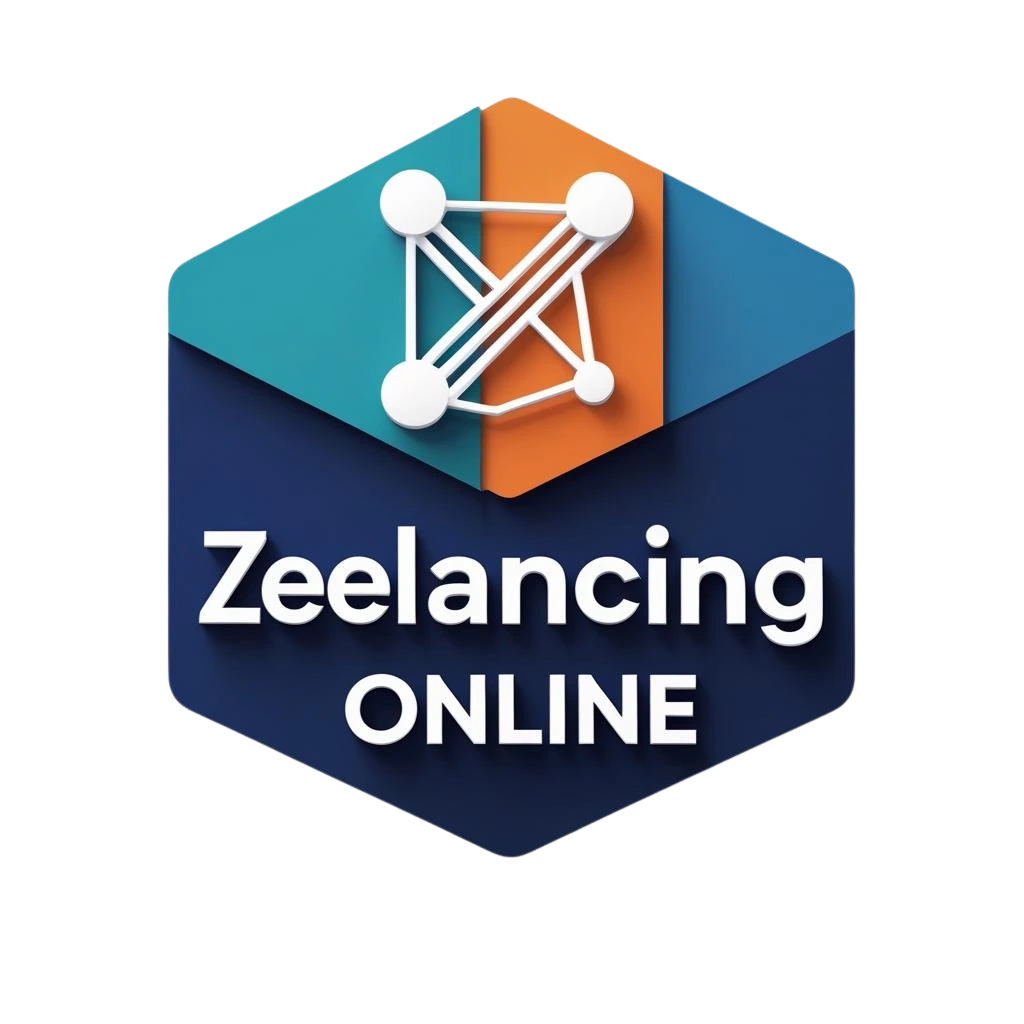An HTML sitemap is a user-friendly list of all the important pages on your website. It helps visitors navigate your site easily and provides search engines with an additional way to understand your website structure. While Rank Math doesn’t directly create an HTML sitemap, it offers functionalities to simplify the process significantly. This guide will walk you through setting up an HTML sitemap in Rank Math and customizing it for your WordPress website.
Understanding HTML Sitemaps vs. XML Sitemaps
Before diving in, it’s crucial to differentiate between HTML and XML sitemaps. While both serve the purpose of listing your website’s pages, they cater to different audiences:
- HTML Sitemaps: Designed for human visitors. They provide a clear, easy-to-navigate list of your website’s content, often categorized for better organization.
- XML Sitemaps: Made for search engines. They follow a specific format (usually XML) that search engines can easily understand and use to crawl and index your website.
Rank Math automatically generates an XML sitemap, which you can submit to search engines like Google Search Console. This blog post focuses on creating an HTML sitemap for your website visitors.
Setting Up the HTML Sitemap with Rank Math
Here’s how to enable and configure the HTML sitemap functionality in Rank Math:
-
Activate the Sitemap Module: Ensure the Sitemap module is enabled within Rank Math. Navigate to your WordPress dashboard, go to Rank Math SEO, and then Modules. Locate the Sitemap module and toggle it to activate.
-
Enable HTML Sitemap: With the Sitemap module active, head to Rank Math SEO > Sitemap Settings > HTML Sitemap. Here, you’ll find the Enable HTML Sitemap option. Toggle the switch to activate it.
-
Customize Your HTML Sitemap (Optional): Rank Math offers some customization options for your HTML sitemap. Let’s explore these:
-
Include Post Types & Taxonomies: By default, Rank Math includes all public post types and taxonomies in the HTML sitemap. You can refine this by navigating to Rank Math SEO > Sitemap Settings. Under each post type and taxonomy section, you’ll find an Include in HTML Sitemap option. Use the toggle switch to include or exclude specific content types.
-
Shortcode vs. Existing Page: Rank Math provides two methods to display your HTML sitemap:
-
Shortcode: This is a simple code snippet you can paste into any WordPress page or post. Navigate to Rank Math SEO > Sitemap Settings > HTML Sitemap. You’ll find the shortcode readily available. Copy it and paste it into a new page you create specifically for the sitemap or an existing page where you want to display it.
-
Existing Page: If you prefer to use an existing page for the sitemap, navigate to Rank Math SEO > Sitemap Settings > HTML Sitemap. Under the Choose a page for the HTML Sitemap option, select the existing page you want to use. Rank Math will automatically populate the page with the sitemap content.
-
-
-
Save Changes: Once you’ve made your selections, click on the Save Changes button at the bottom of the page.
Adding the HTML Sitemap to Your Website
Now that your HTML sitemap is generated, you need to make it accessible to visitors. Here are two common ways to achieve this:
-
Navigation Menu: Add the HTML sitemap page you created (or the page where you pasted the shortcode) to your website’s navigation menu. This makes it easily accessible from any page on your site.
-
Footer: Another popular option is to include a link to the HTML sitemap in your website’s footer. This provides a consistent and easy-to-find location for visitors to access the sitemap.
Additional Considerations for Your HTML Sitemap
- Styling (Optional): The generated HTML sitemap might have a basic layout. You can customize its appearance using CSS code. However, this might require some familiarity with web development.
- Prioritize Important Pages: While Rank Math includes most content by default, consider prioritizing the most important pages at the top of your sitemap for better user experience.